At Cloud Sultans, our mission is to help small and large businesses to better collaborate and achieve high productivity with their teams by maximizing the power of Google Workspace (formerly GSuite).
Keeping sensitive data secure has become more crucial than ever, especially with the growing reliance on cloud services for communication and storage. Fortunately, Google Workspace Data Loss Prevention (DLP) provides powerful tools to safeguard your organization’s information—both in Gmail and Google Drive. In this article, we’ll explore how to set up DLP rules, the impact they have on users, and why these measures are essential to your overall data protection strategy.
What Is Data Loss Prevention (DLP) in Google Workspace?
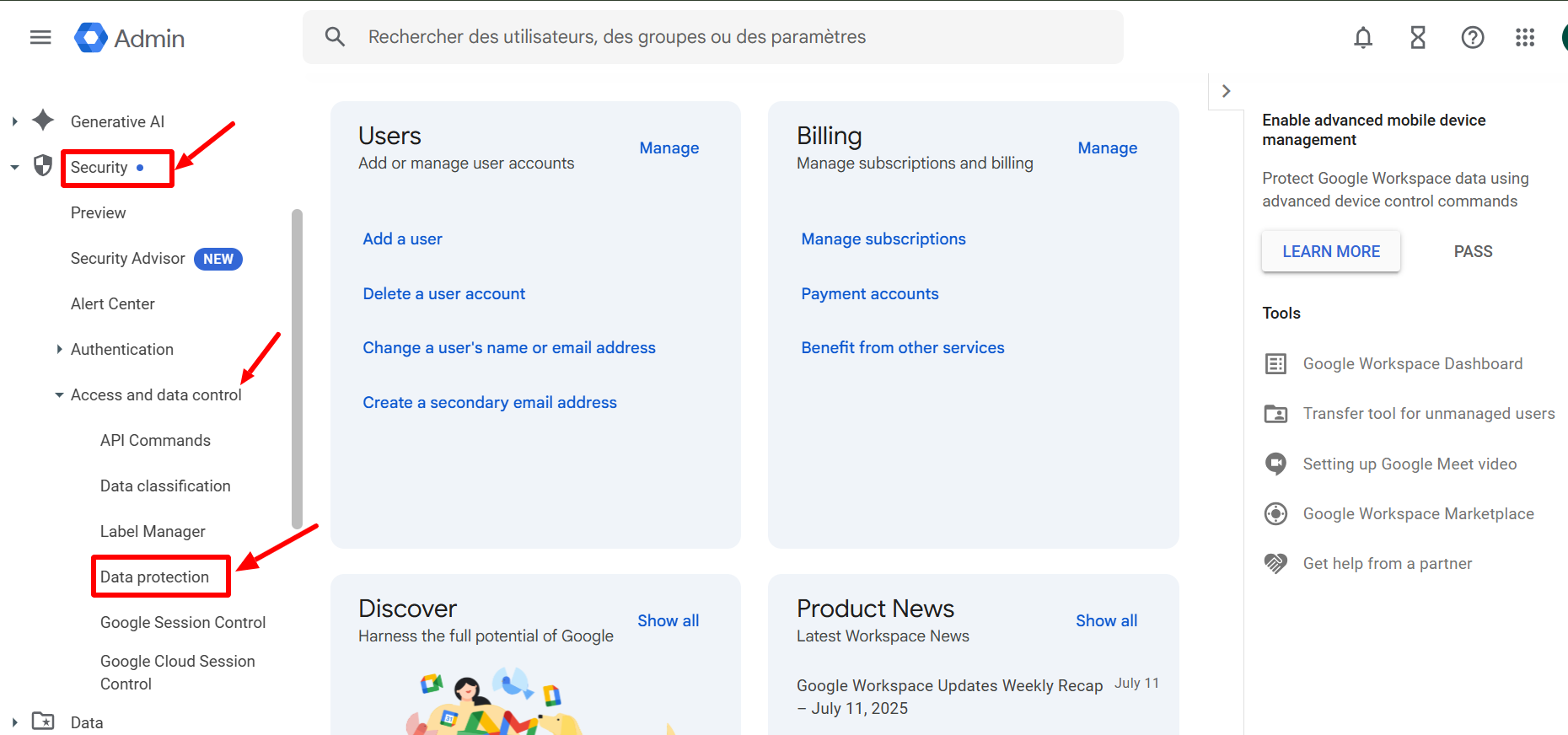
Google Workspace DLP helps administrators prevent the accidental or unauthorized sharing of sensitive information. Whether it’s Social Security numbers, financial data, or customer information, DLP policies allow organizations to scan, detect, and block content before it leaves the system. DLP applies to both Gmail and Google Drive, ensuring that your email and file-sharing ecosystems remain compliant and secure.
Create DLP Rules in Gmail to Block Sensitive Content

Setting up DLP in Gmail begins in the Google Admin Console. Administrators can configure rules under Apps > Google Workspace > Gmail > Compliance. Here, DLP rules are tailored to scan outbound emails for predefined content like Social Security Numbers or credit card information.
For example, let’s say you want to block emails containing Social Security Numbers (SSNs). Using Gmail’s predefined content detectors, you can create a rule that scans all outgoing messages. If a match is found, Gmail can automatically reject the message, issue a custom rejection notice, or even quarantine the email. This proactive approach helps prevent accidental data leaks and ensures compliance with internal data policies.
How End Users Experience Gmail DLP in Action
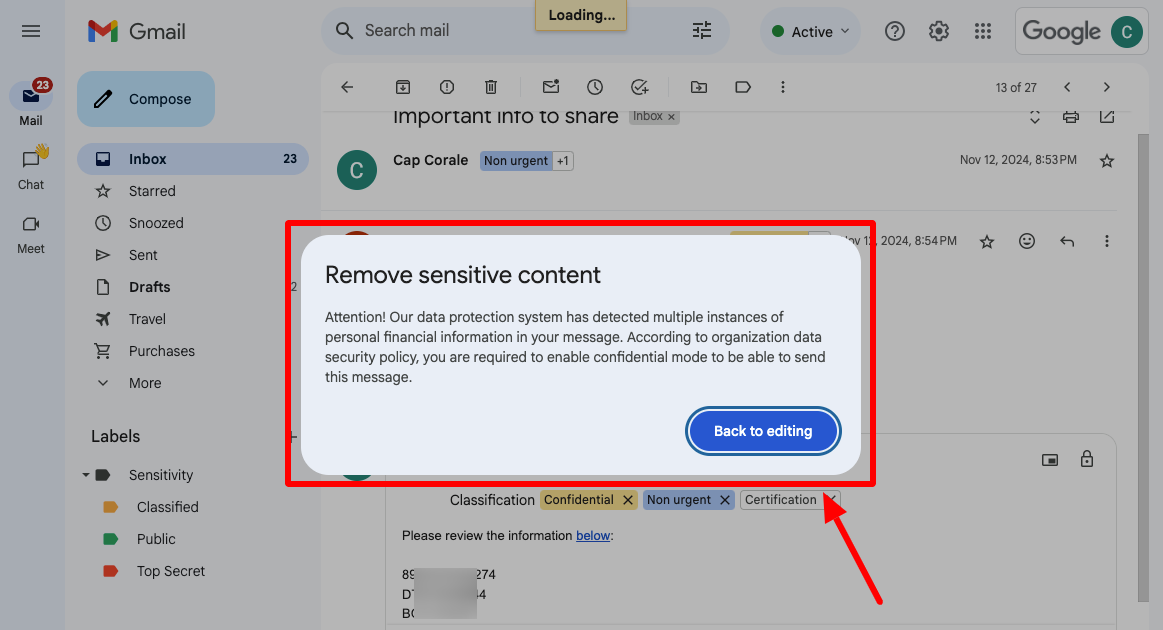
Once the Gmail DLP rule is in place, users are immediately impacted when attempting to send restricted content. Suppose someone tries to send an email with an attachment that includes a Social Security card. Upon clicking “Send,” Gmail will block the email instantly and display a rejection notice—informing the sender that the message violated company policy.
This end-user feedback is critical. It not only prevents the breach from occurring but also educates employees about data sensitivity. Organizations benefit from this teachable moment while protecting private information from ever leaving their systems.
Build DLP Rules in Google Drive with Built-In Templates
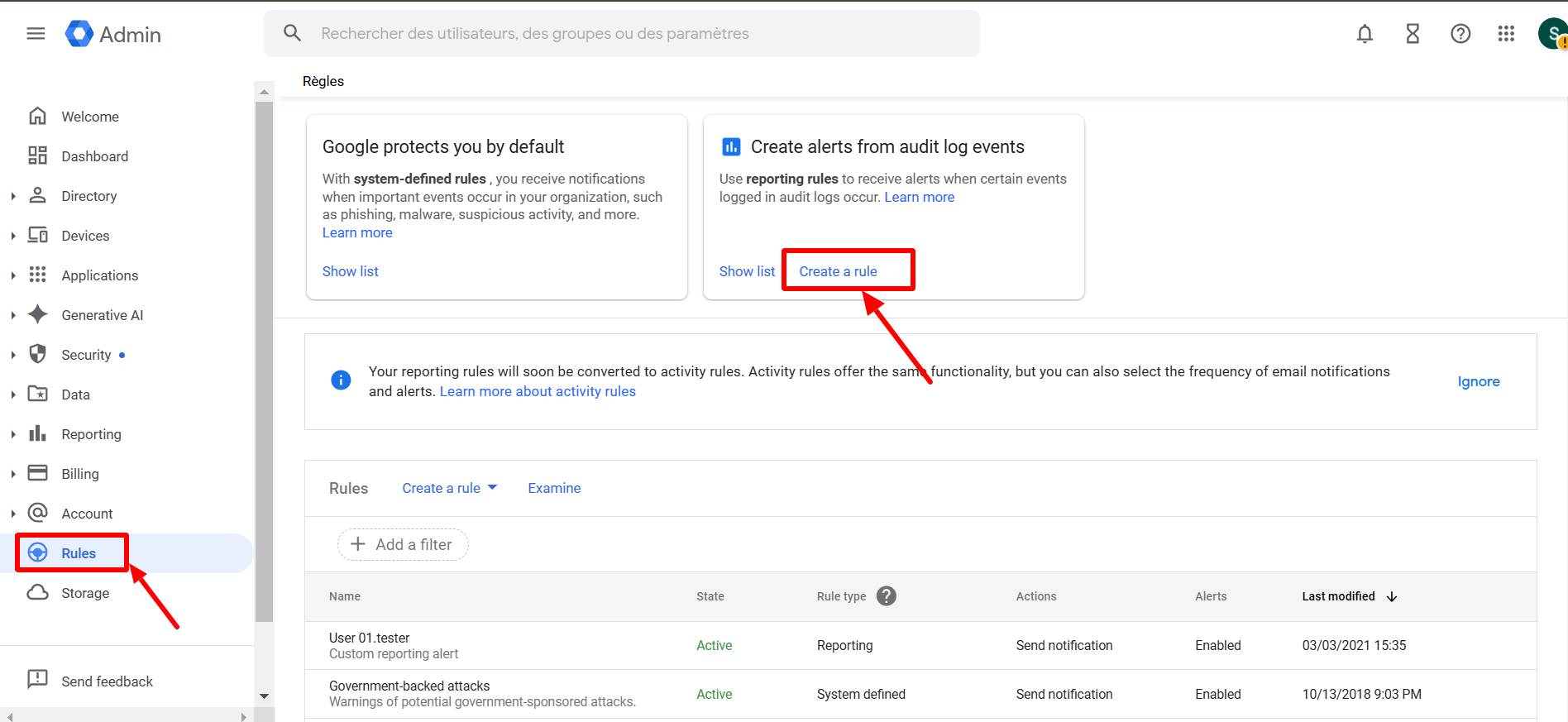
Data protection doesn’t stop with email—Google Drive is another critical area where sensitive files are stored and shared. Google Workspace administrators can easily build DLP policies using Drive DLP templates available in the Admin Console. By navigating to Security > Data Protection > Manage Rules, admins can create and customize rules quickly.
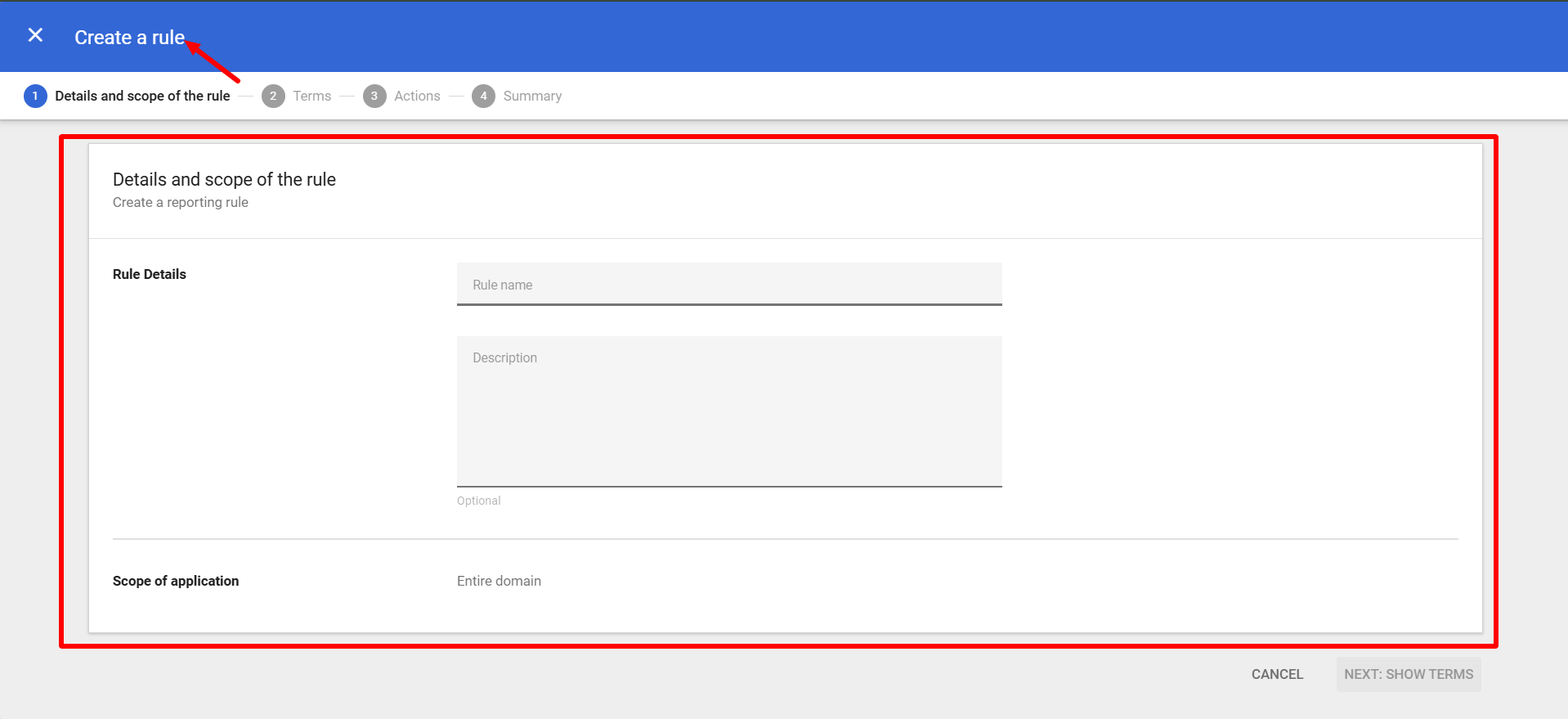
For instance, using the “Prevent Financial Information Sharing” template, you can scan documents for bank account numbers. Admins can customize the scope—applying rules to specific organizational units or groups, giving granular control over who is affected. The system supports various content detectors like tax IDs, credit card numbers, or custom keyword lists, and can search through entire files, titles, suggested edits, or just the content body.
Choose the Right Action When DLP Is Triggered
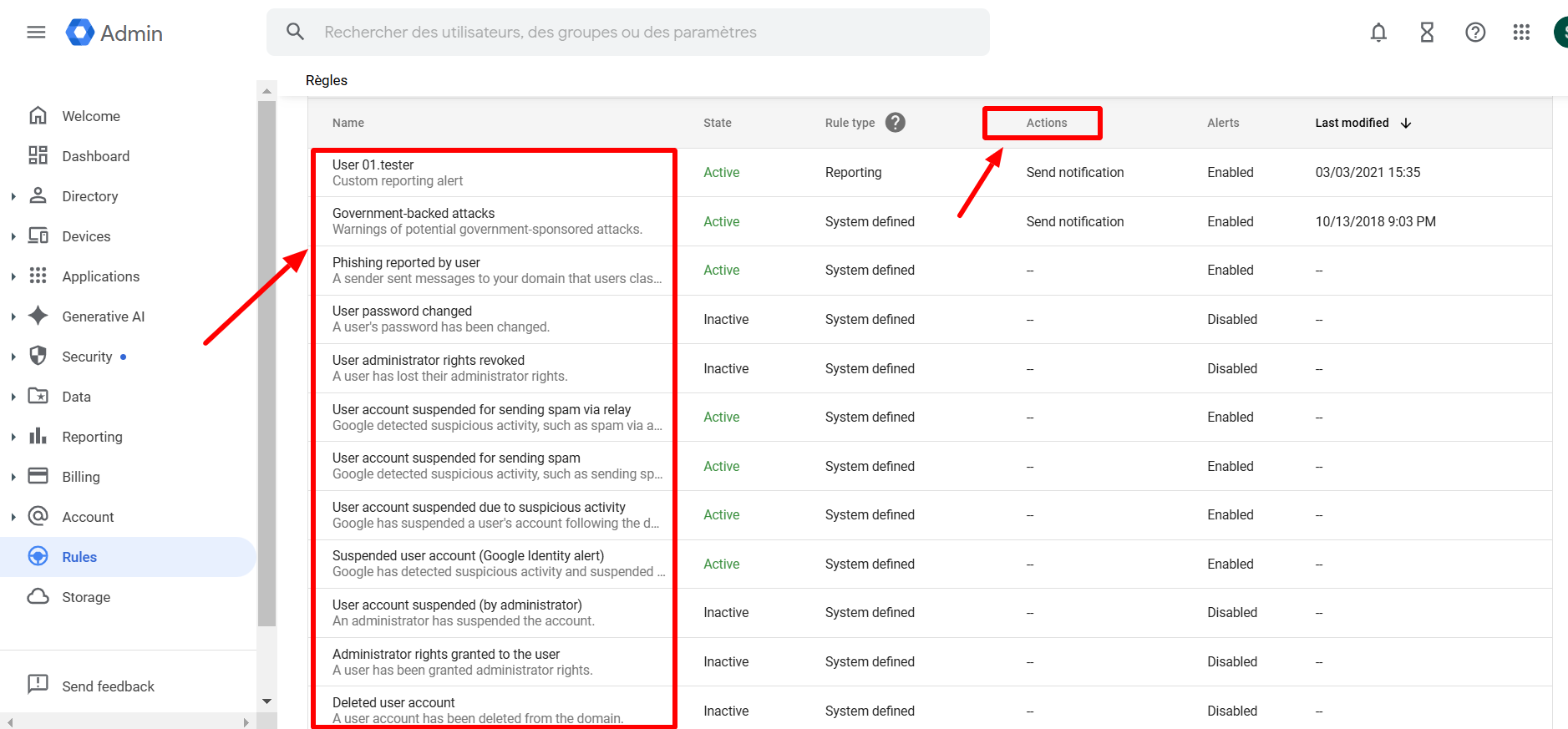
After defining what kind of sensitive information to detect, the next step is determining how the system should react. Google Drive DLP offers several options:
- Block external sharing
- Warn users before sharing externally
- Disable downloading, printing, or copying for commenters and viewers
In our example, we selected block external sharing to prevent documents containing financial data from being shared outside the organization. This powerful feature ensures confidential documents remain internal, reducing the risk of exposure or compliance violations.
Customize Alerts and Notifications for Real-Time Monitoring

Another critical aspect of DLP configuration is setting up alerts. You can classify the severity of a rule trigger (low, medium, or high), and choose to send alerts to the Alert Center, specific users, or security teams. This helps IT teams respond quickly and efficiently when sensitive content is detected.
In our demonstration, we set the alert severity to medium and added designated email recipients to receive incident reports. This real-time alerting system provides visibility into security threats, allowing teams to take corrective action immediately.
Enable and Manage DLP Rule Activity
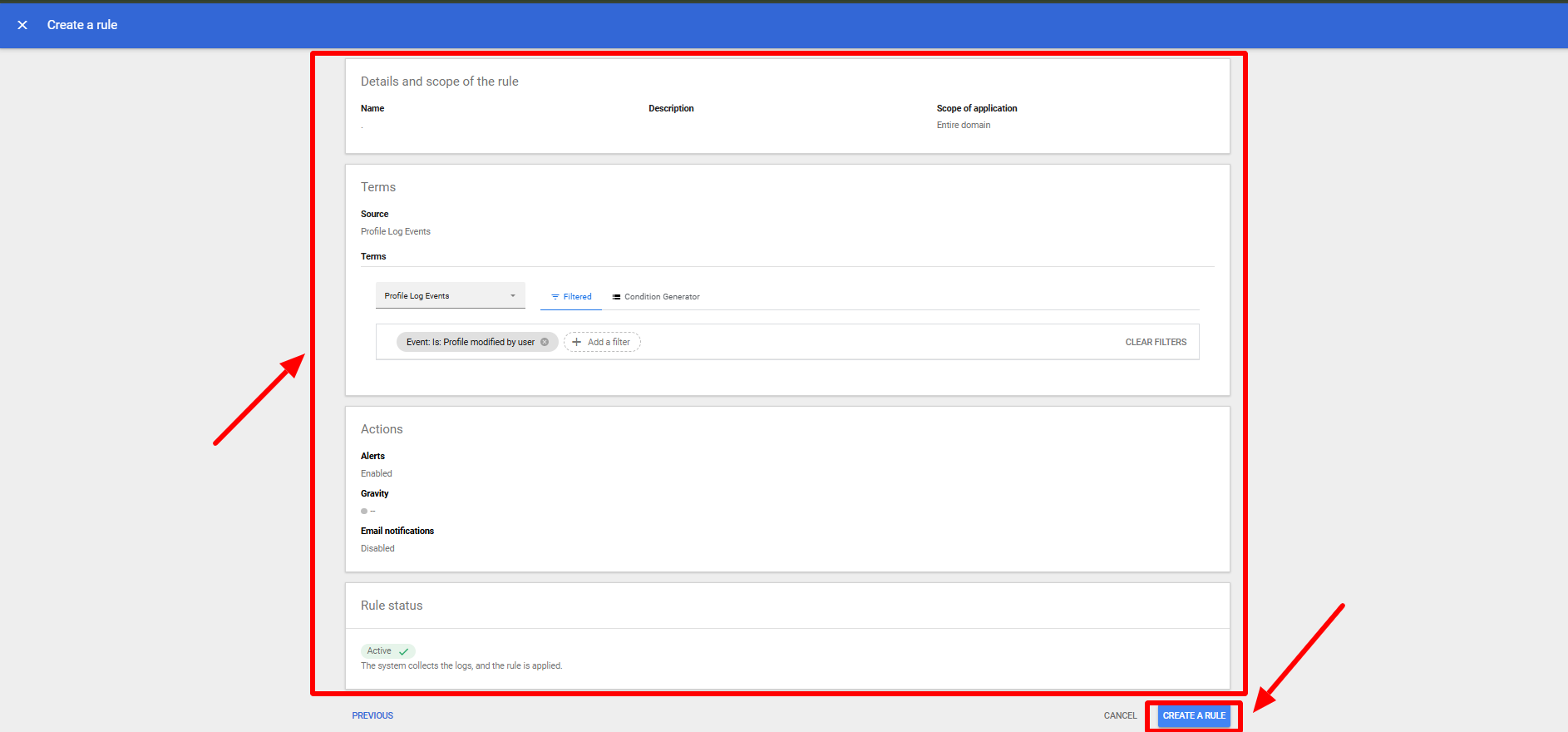
Before finalizing the rule, Google Workspace provides a summary screen for administrators to review configurations. You can choose to activate the rule immediately or keep it inactive for future use. Once activated, the rule becomes enforceable across the organization.
In our case, we confirmed the rule settings and activated it. The rule then appeared in the rule list under Manage Rules, marked clearly as active. This visibility helps administrators manage multiple rules and maintain an organized security structure across Gmail and Drive.
How DLP Rules Affect Drive Users in Real-Time
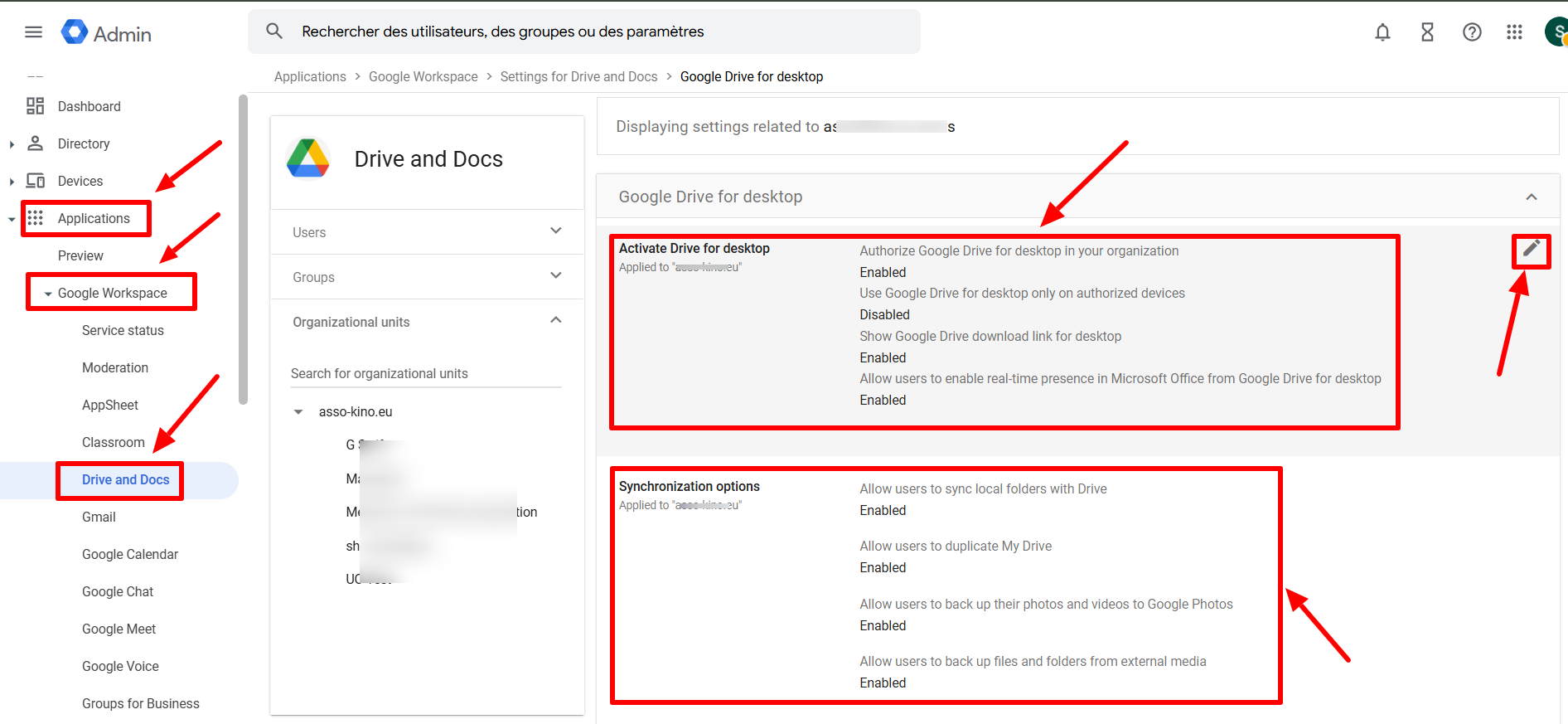
Let’s look at what happens when a Google Drive user interacts with a file protected by DLP. Suppose a document titled “Customer Profile” contains bank account numbers and is covered by the financial information DLP rule. When a user tries to share the document externally, a shield icon appears on the share button—indicating that special policies are in place.
If the user attempts to share it with someone outside the organization, they receive an instant notification that the content is restricted. Furthermore, if access was previously granted before the DLP rule was implemented, that access can be revoked retroactively. This ensures sensitive data remains secure, even after rules are introduced.
Why Google Workspace DLP Is Essential for Your Business
Google Workspace DLP empowers organizations to take a proactive stance on data protection. With advanced rule configurations, customizable alerts, and immediate user feedback, businesses can enforce strict data sharing policies across both Gmail and Google Drive.
Whether you operate in a regulated industry or simply want to protect your intellectual property, Google Workspace DLP offers the tools you need. It’s not just about blocking content—it’s about fostering a culture of security awareness and compliance throughout your organization.
Any questions, comments, or reactions about our article, we’re happy to hear that in the comment section below. We always love diving into healthy discussions. If you also feel that you haven’t been using Google Workspace at its best, reach us at (Cloud Sultans : contact@cloudsultans.com).
We offer free consultation or system audit to find you the best possible solution.



