As AI continues to revolutionize the way we work, Google has integrated its Gemini AI into Google Workspace, making it an even more powerful tool for businesses. In this article, we’ll explore how to leverage Gemini for Google Workspace to streamline your workflows, improve collaboration, and boost productivity.
At Cloud Sultans, our mission is to help small and large businesses better collaborate and achieve high productivity with their teams by maximizing the power of Google Workspace (formerly GSuite).
Enhancing Document Creation in Google Docs with AI Assistance
Google Docs has been significantly upgraded with the integration of Gemini AI. The “Help me write in Google Docs” feature is a standout, allowing users to generate content effortlessly. For instance, you can prompt Gemini to create a pitch deck for a new startup, and it will quickly produce a structured description. This feature is handy for quickly generating drafts or brainstorming ideas. Additionally, Gemini AI offers options to rephrase, summarize, or elaborate on text, ensuring that your documents are polished and tailored to your needs.
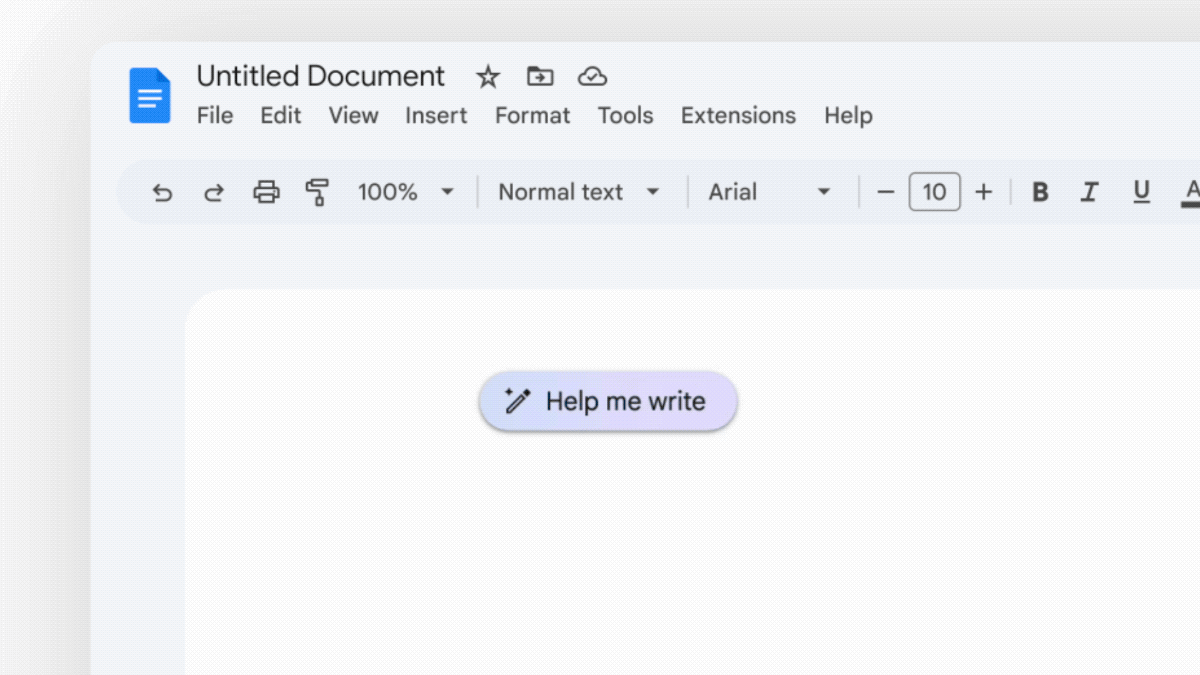
Streamlining Email Communication in Gmail
Gemini AI transforms how you manage and respond to Gmail emails. With the “Help me write in Gmail” feature, you can now summarize long emails into bullet points or generate polite, professional replies with ease. If the AI-generated content doesn’t meet your expectations, you can refine it further by formalizing, elaborating, or shortening the response. This feature is especially useful for busy professionals who need to manage large volumes of email while maintaining clear and effective communication.
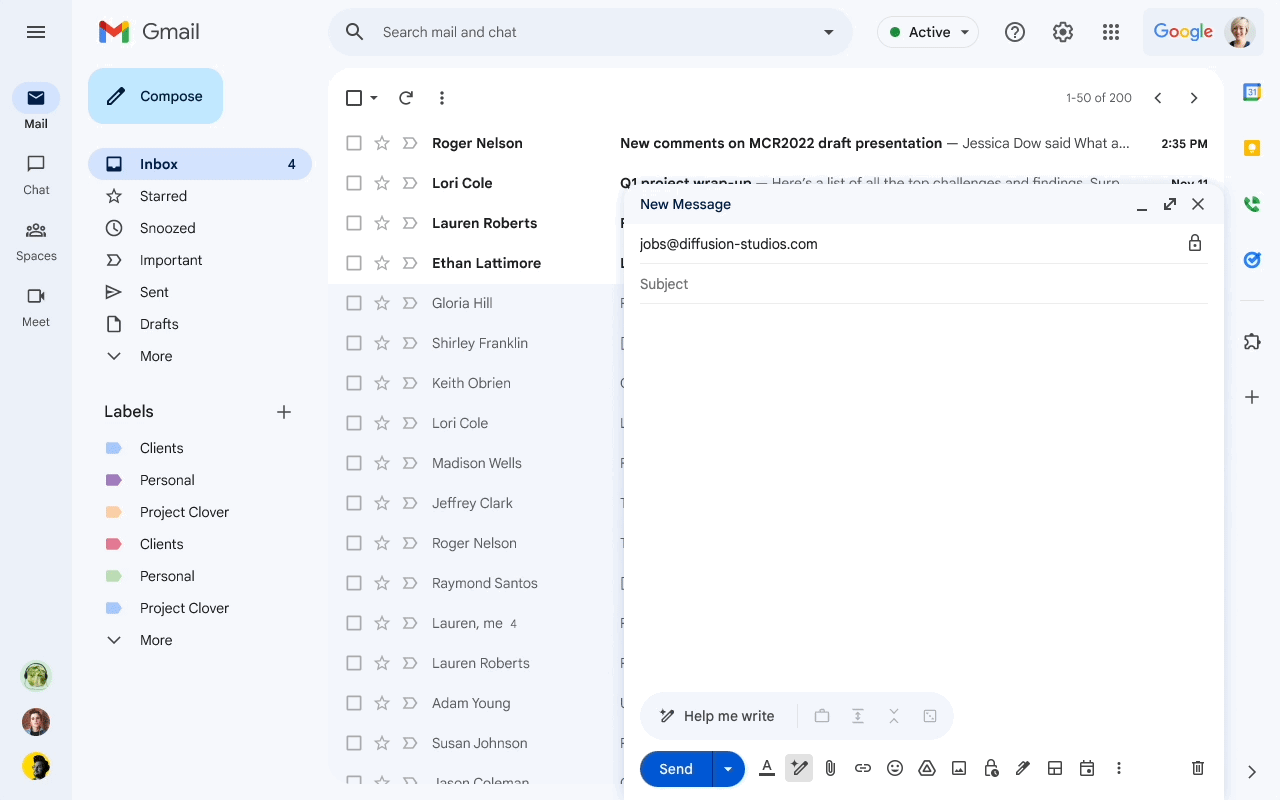
Organizing Data and Creating Templates in Google Sheets
Google Sheets users will appreciate the new “Help me organize” button, which leverages Gemini AI to create custom templates. Whether you need a budget for a family of five, a travel itinerary, or a content planner, Gemini AI can generate a well-structured template with predefined categories and estimated costs or schedules. This tool saves time by eliminating the need to manually set up templates, allowing you to focus on inputting and analyzing data.
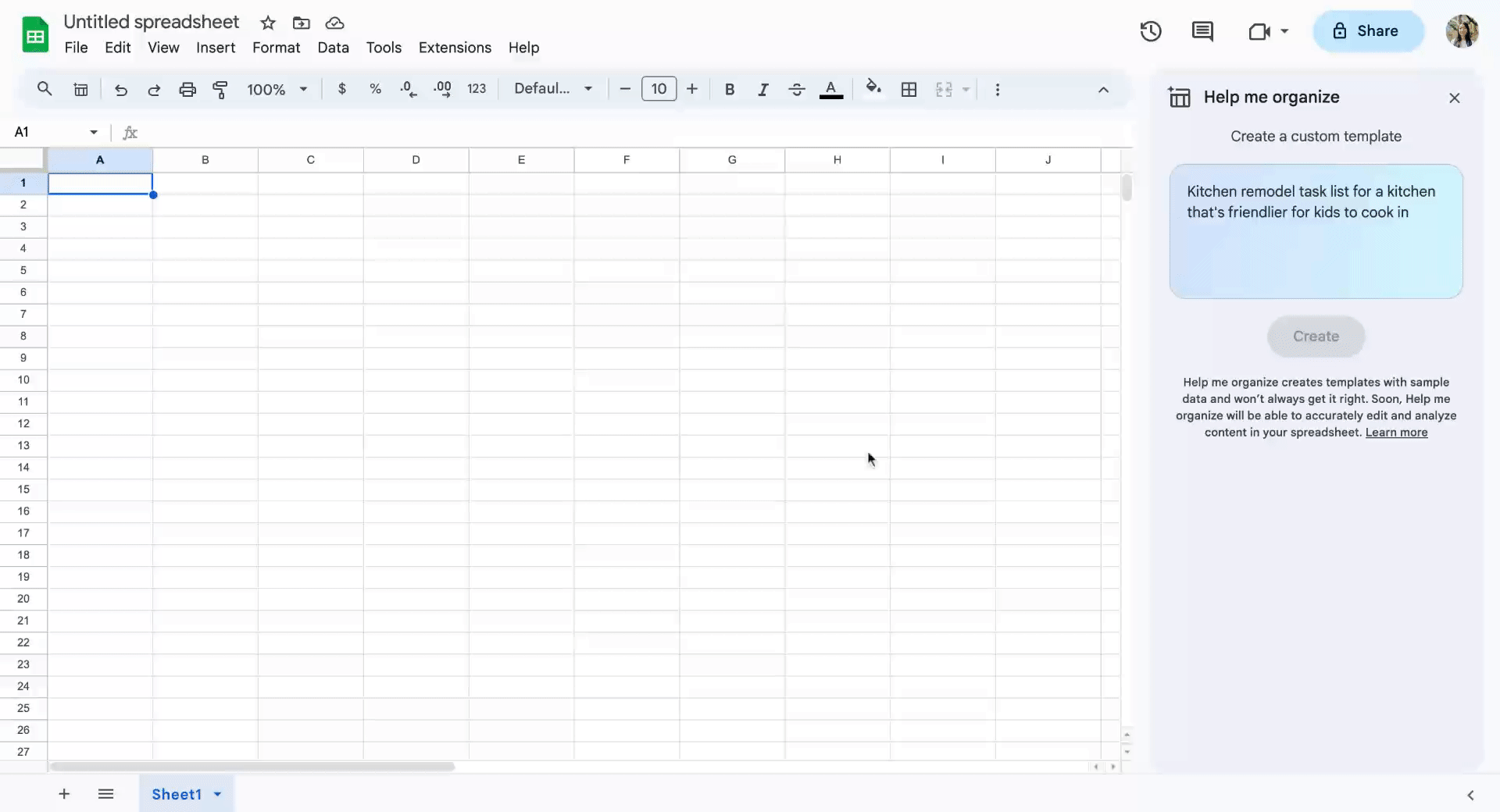
Generating Visual Content in Google Slides
Creating visually appealing presentations is easier than ever with Gemini AI’s image-generation capabilities in Google Slides. You can prompt the AI to generate images based on specific descriptions, such as “a small garden in a glass bowl with flowers, grass, mushrooms, in pastel colors”. Although the image quality has to be enhanced more, the integration of Gemini AI in Google Slides is still a valuable feature for quickly adding visual elements to your presentations.
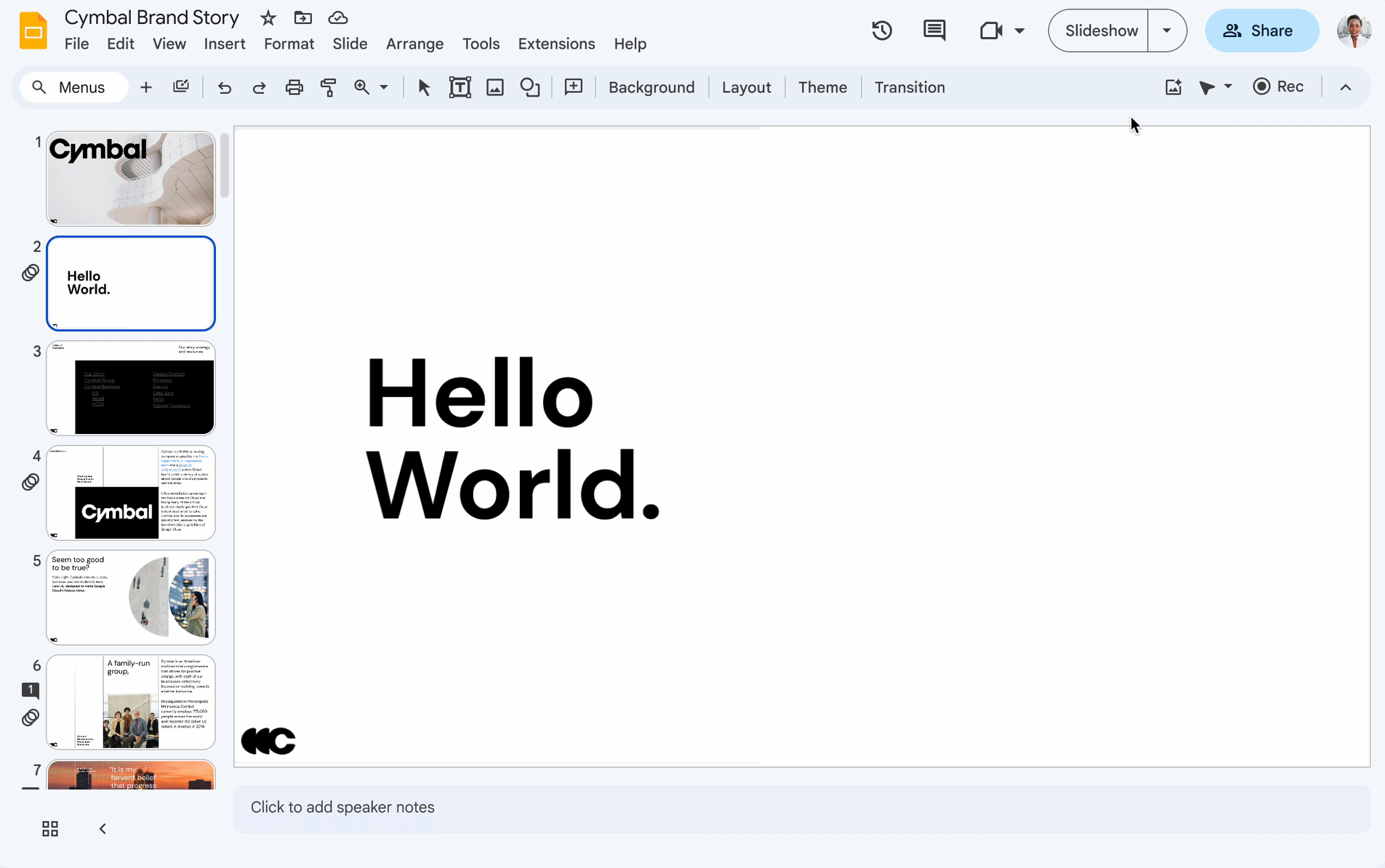
Improving Meeting Productivity with Google Meet
Google Meet has also benefited from the integration of Gemini AI, with new features designed to enhance virtual meetings. One of the most notable is the “Take notes for me” feature captures meeting notes, action items, and even video snippets in real time. If you join a meeting late, Gemini AI will provide a summary of what you missed, ensuring that you’re always up to date.
Select the pencil icon in the top right corner of the screen to start taking meeting notes.
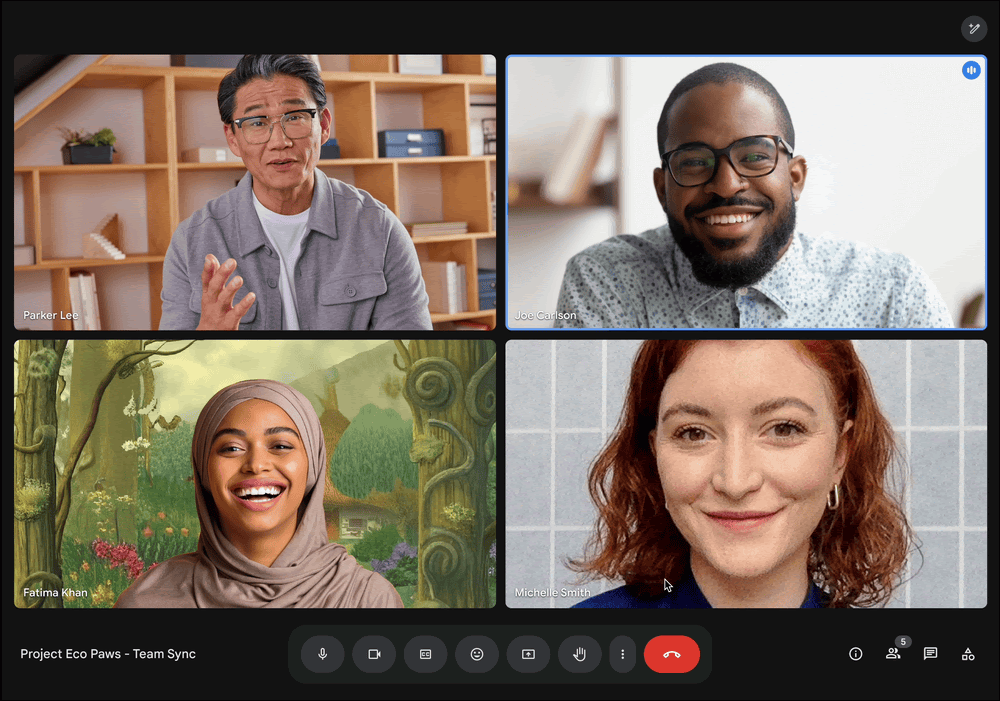
All meeting participants will see a blue pencil icon on their screen and a notification that notes are being taken. They can click on the pencil to see the meeting notes taken so far.
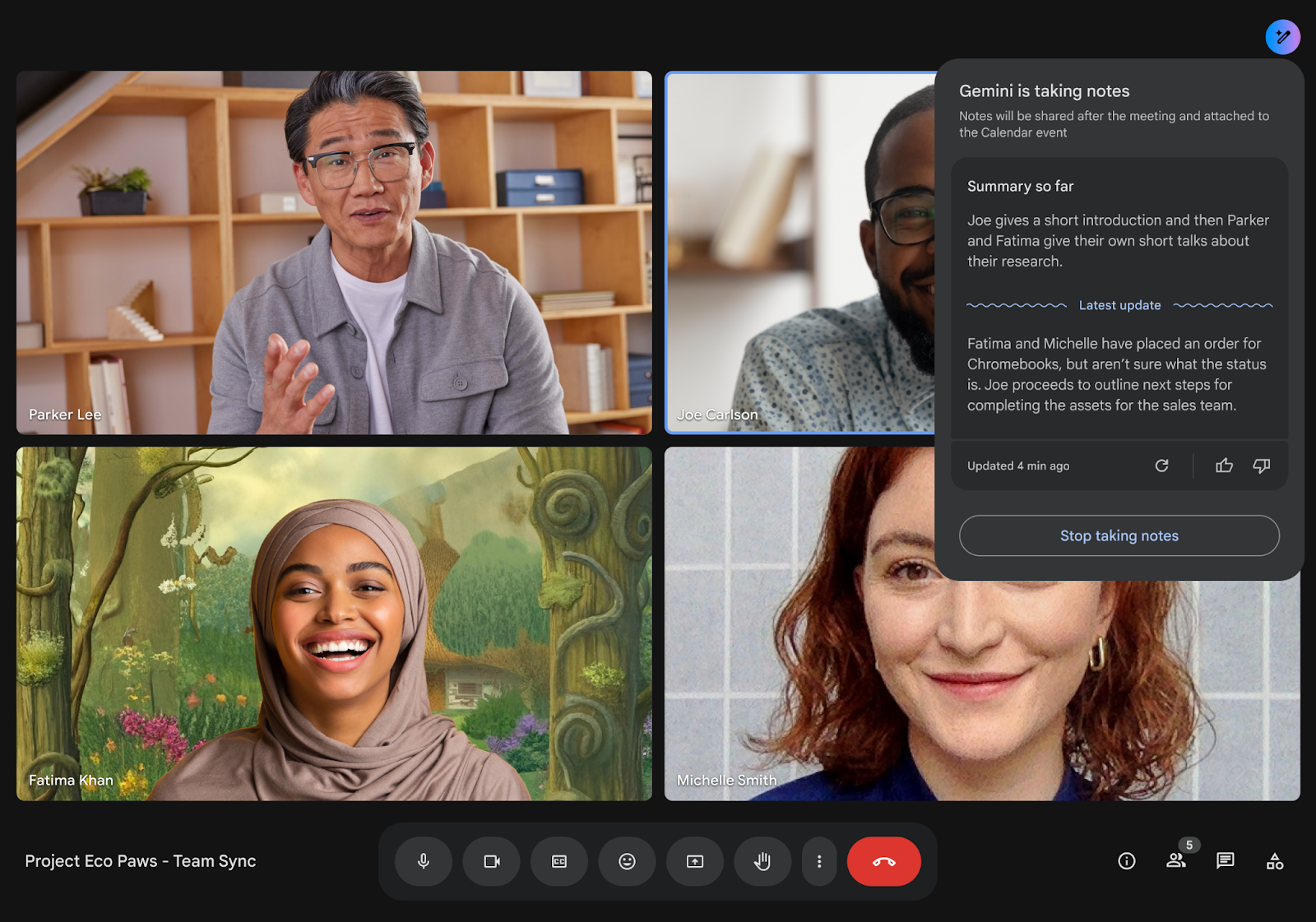
Enhancing Google Chat with Gemini for Google Workspace
Google Chat, often compared to Slack, now comes with smart features powered by Gemini AI. The Gemini is in Google Chat for summaries of unread conversations from the home view. This also allows you to summarize existing or missed conversations to help you stay up to date with ongoing discussions. This integration, combined with enhanced productivity features, positions Google Chat as a robust tool for team collaboration.
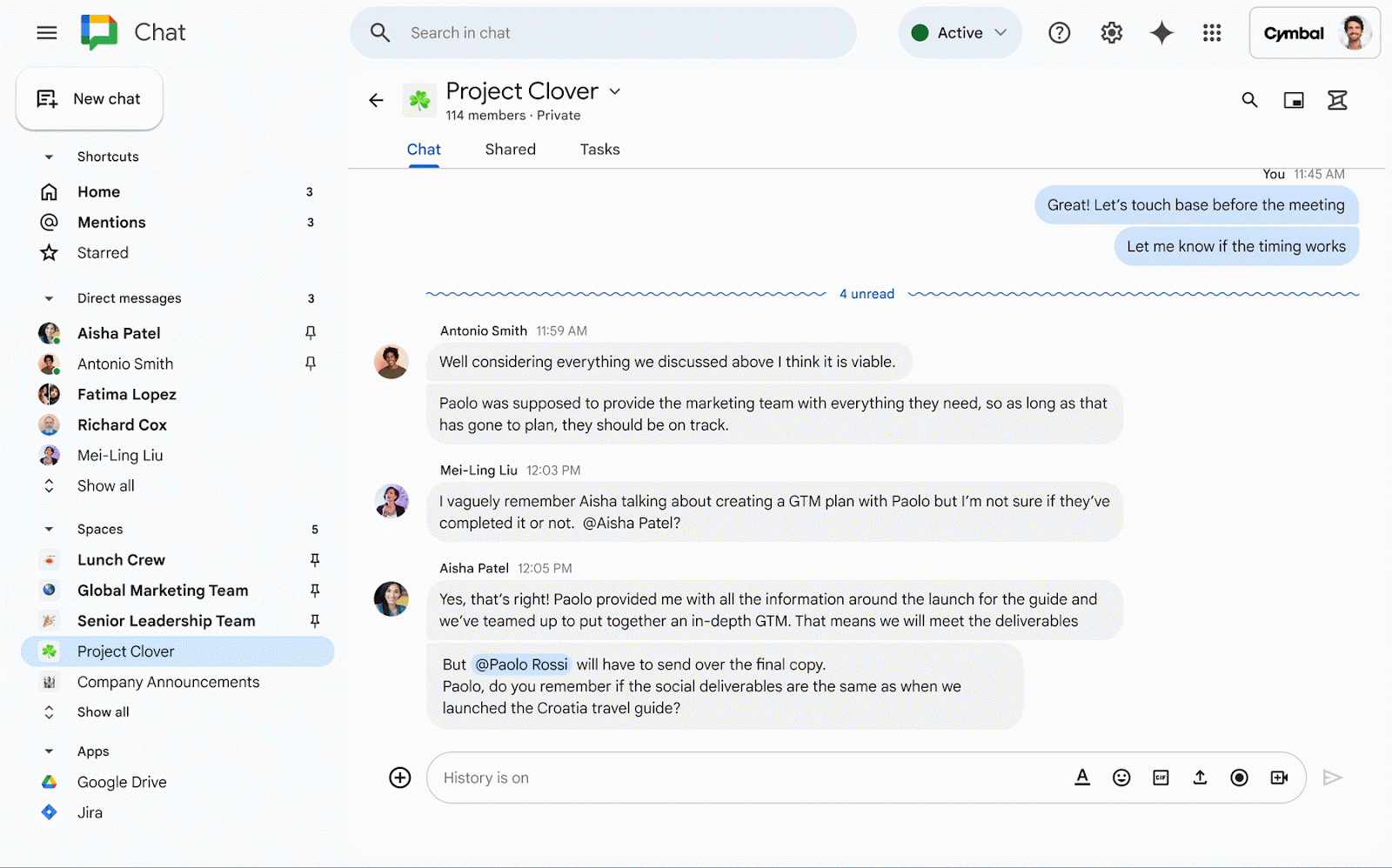
Centralizing Control with Gemini Extensions for Google Workspace
Gemini Extension integration with Google Workspace is not limited to individual apps; it also provides a centralized control hub where you can manage emails, documents, and other Workspace tools using Gemini Extension. In the text box of Gemini, enter @ and select the extension you want to use. For example, you can search for your latest emails or documents directly within Gemini and even initiate tasks like drafting an email or creating a new document. Following are the steps on how to enable the Gemini extensions.
To access Gemini Extensions, go to Gemini web at gemini.google.com > click on the “Settings” from the bottom left-hand side > Click on the “Extensions”
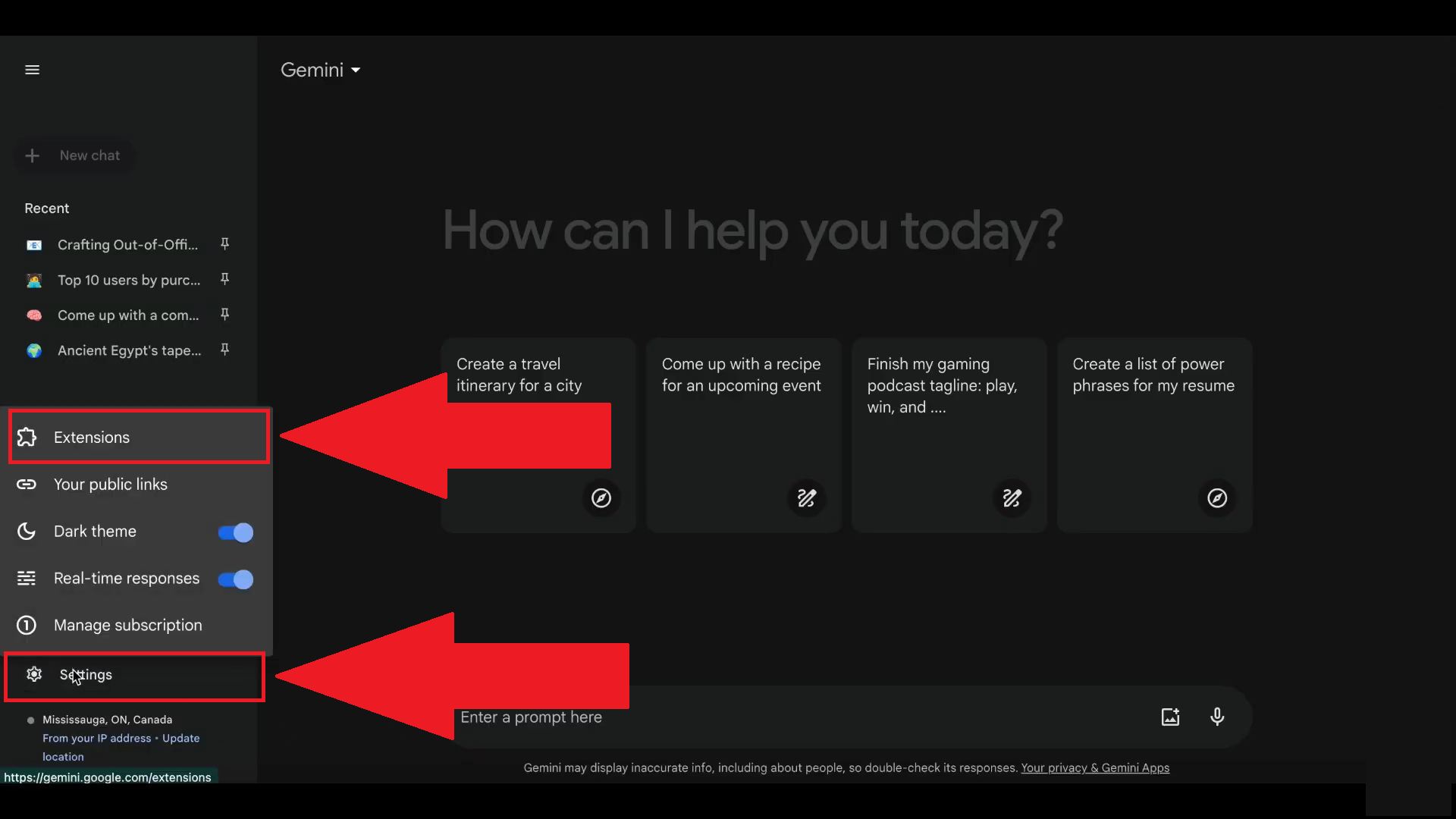
Now you see Gemini extensions like Google Workspace, YouTube, Google Maps, etc, and enable them by clicking the slider bars.
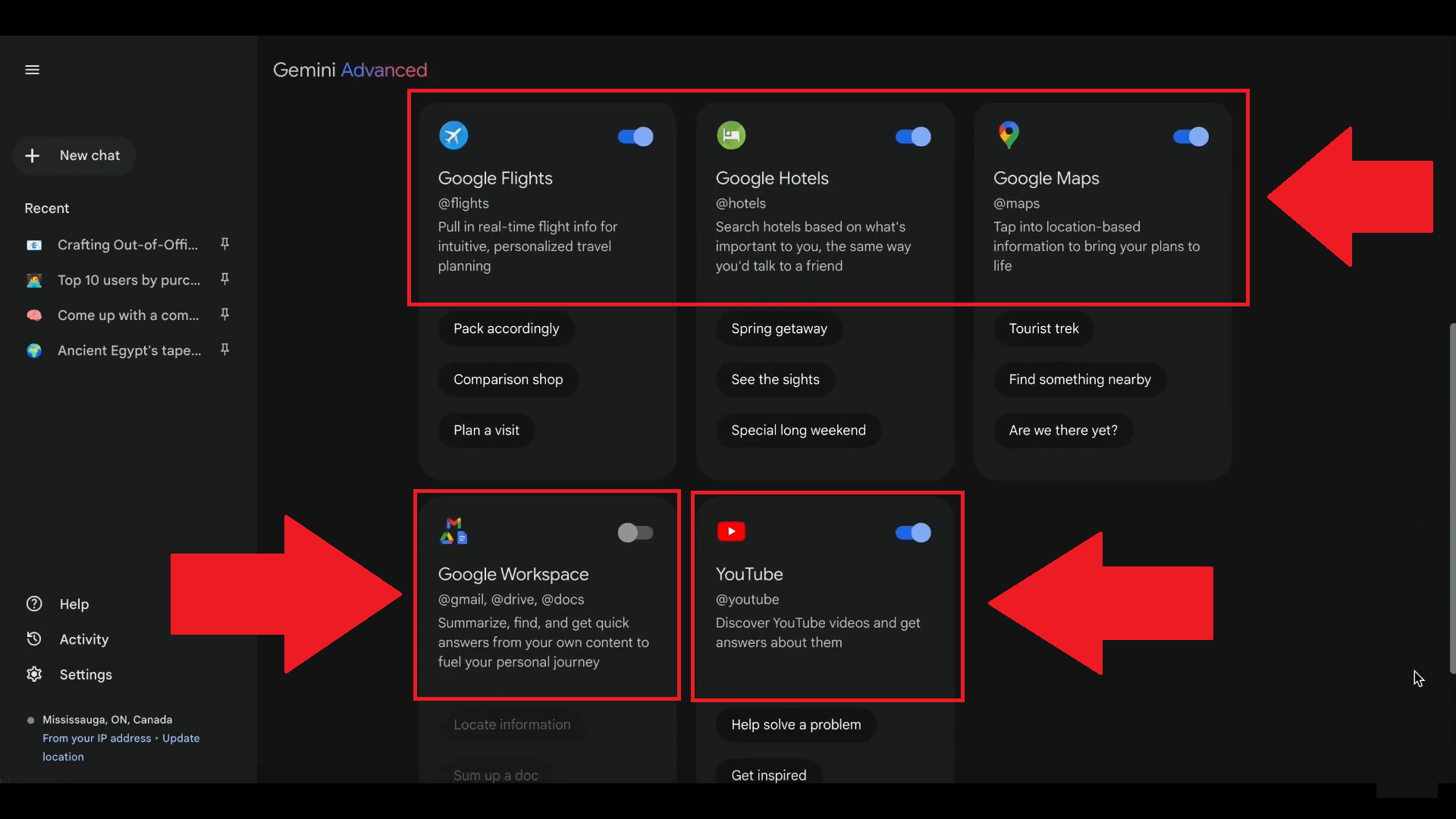
Conclusion:
Any questions, comments, or reactions about our article? We’re happy to hear them in the comment section below. We always love diving into healthy discussions. If you also feel that you haven’t been using Google Workspace at its best, reach us at Cloud Sultans: contact@cloudsultans.com. We offer free consultations or system audits to find you the best possible solution



