Dynamic groups in Google Workspace allow administrators to create groups that automatically add or remove users based on set conditions. These conditions are tied to user attributes, like department, location, or role. By using dynamic groups, you can streamline group management and ensure that the right employees always have access to relevant resources and communications. Unlike static groups, dynamic groups are constantly updating based on the changes in user profiles, making them more flexible and adaptable for growing organizations.
At Cloud Sultans, our mission is to help small and large businesses to better collaborate and achieve high productivity with their teams by maximizing the power of Google Workspace (formerly GSuite).
What Are Google Workspace Dynamic Groups? 🤔
Dynamic Groups is a group in Google Workspace where membership is automatically managed based on defined criteria. The criteria are a set of rules and conditions used to determine which users are automatically added to a dynamic group. It allows the admin to select the criteria (e.g., user department, job title) for your dynamic group membership based on the specific value associated with the selected condition.
Benefits of Dynamic Groups 💼
The biggest advantage of dynamic groups is the automation. Dynamic groups automate membership management based on a predefined query, while standard groups require manual addition and removal of members. Users are automatically added or removed as their attributes match or no longer match the query criteria. Admins no longer need to manually update group memberships when employees join or leave a department. Instead, they can set rules that define who should be in a group based on specific user attributes. This automation reduces human error and ensures that groups remain up-to-date, helping teams collaborate more efficiently.
For example, if you have a “Sales” dynamic group, any new hire in the Sales department will automatically be added to the group without the admin’s intervention. This ensures seamless onboarding and avoids potential miscommunication caused by missing team members in important group conversations.
Setting Up a Dynamic Group 🛠️
Setting up a dynamic group is a straightforward process for Google Workspace admins. First, navigate to the Google Admin console and select “Groups.” From here, create a new group, and under the group’s settings, you’ll see an option to define membership rules. These rules can be customized based on attributes like organizational units, locations, or job titles. Once the rules are set, the group membership will automatically update based on those conditions. Following are the step-by-step instructions on how to create a Dynamic Group:
1. For example, we wanted to create a Dynamic Group for users not enrolled in 2-Step Verification (2SV or MFA).
2. In your Google Admin console (admin.google.com), go to Menu > Directory > Groups Now navigate to the “Dynamic Groups” option and click on that.

3. The new page should show you the interface for editing the Dynamic Membership. Please click on the “Add Condition” Option.
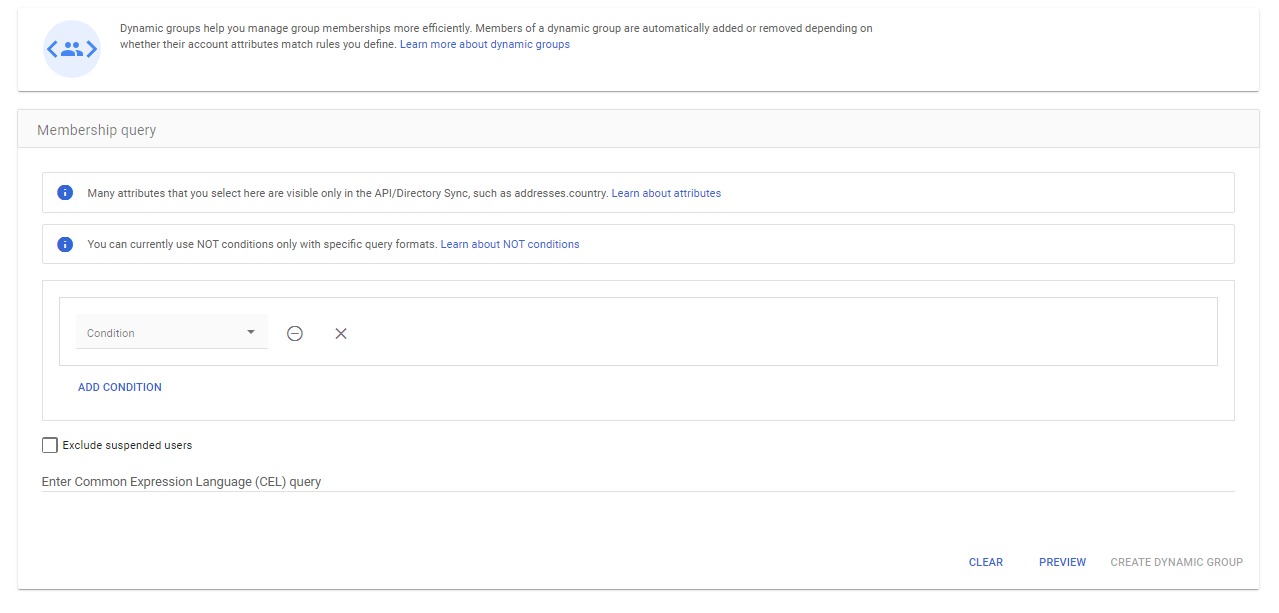
4. From the drop-down list, we need to choose the right condition to identify the users who are not enrolled with 2SV. For this case, we should select the condition named “2-step verification enrolled (is_enrolled_in_2sv)”. As soon as you select that condition, there are additional options that will allow us to choose the value for 2SV. We need to select the “Equals” & “False” to those options to populate the appropriate members.
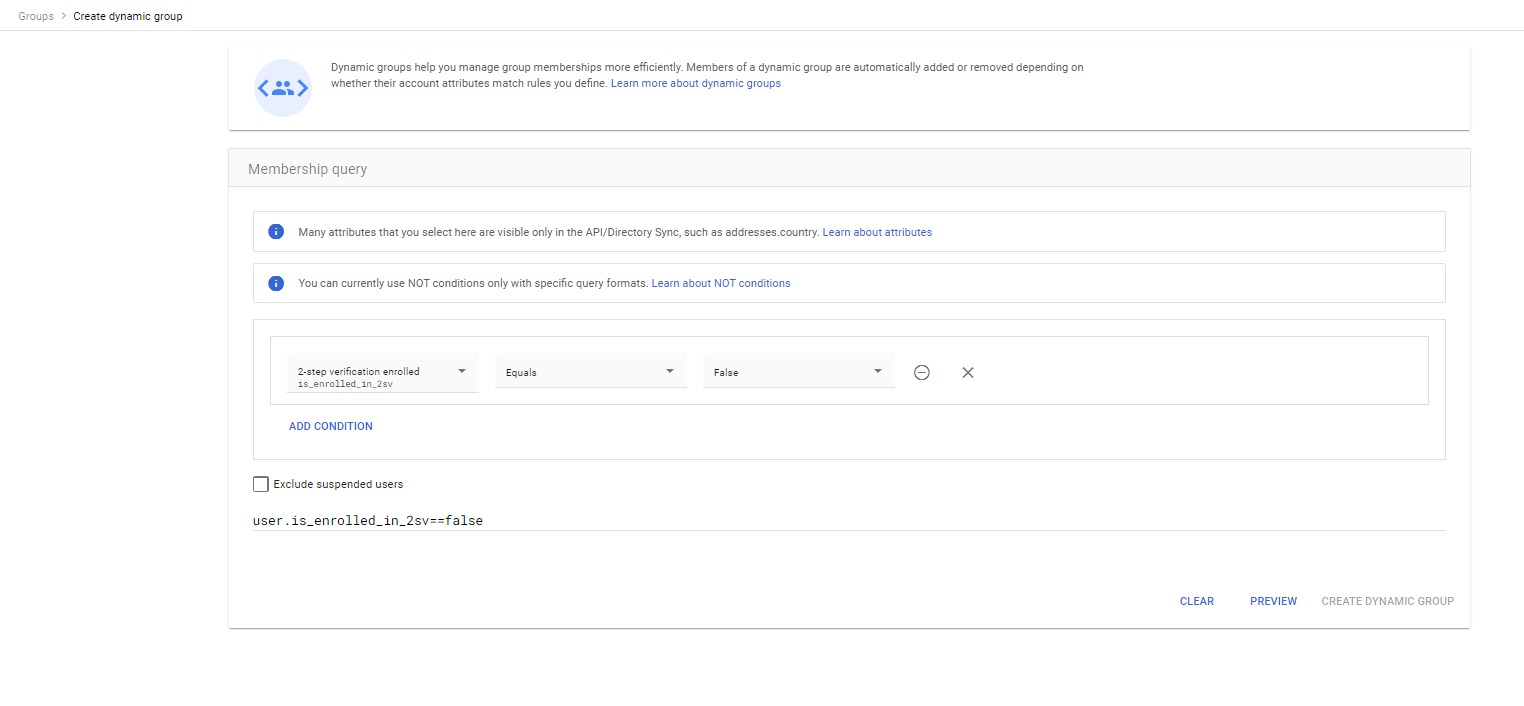
5. Now select the Preview option to confirm that it is resulting in the correct members and then click on the option named “Create Dynamic Group” and follow on-screen instructions, it should look something like this.
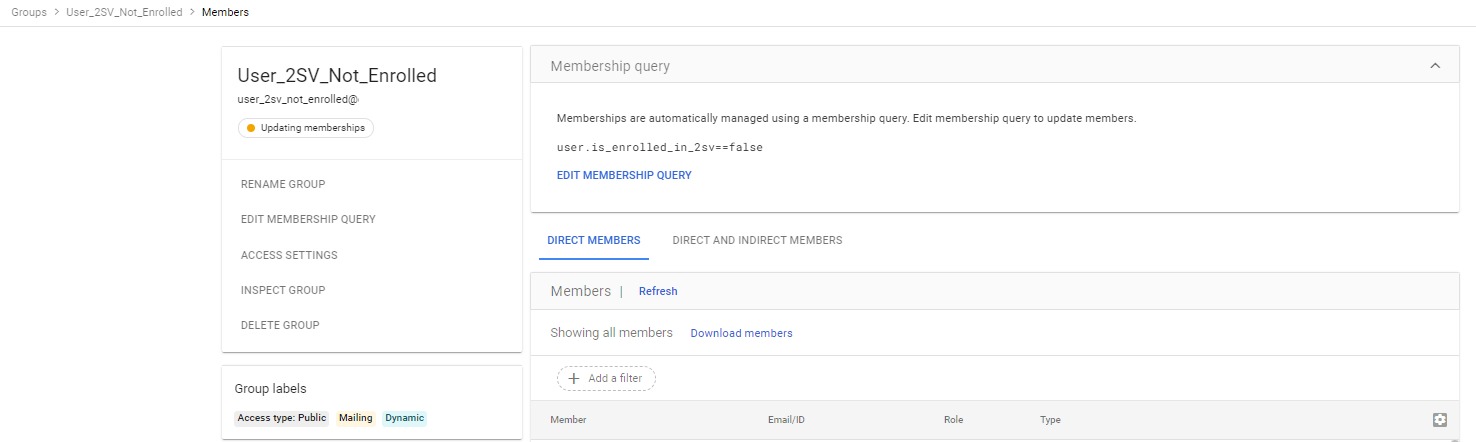
6. Now let’s say you want to make changes to the membership then you can simply click on the “Edit Membership Query” option and add the additional condition. In the following example, I am only focusing on the users who got the email addresses that start with “adm”, it should look like the below.
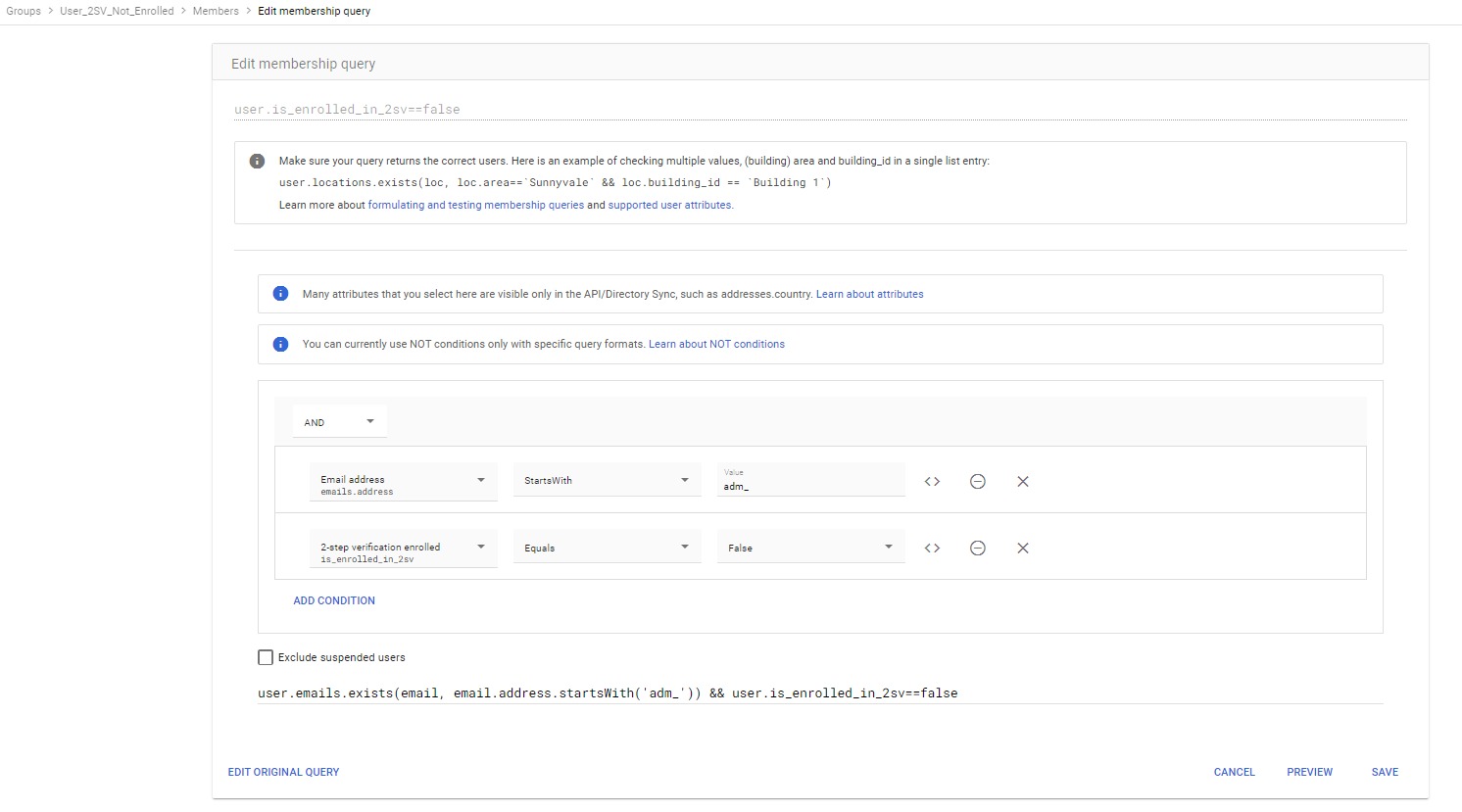
Important Note: Dynamic groups are only available for organizations using Google Workspace Enterprise, Enterprise for Education, or Cloud Identity Premium. If you’re using a lower-tier version of Google Workspace, you’ll need to upgrade to take advantage of this feature.
Use Cases for Dynamic Groups 📧
Dynamic groups can be used for granting access to specific resources, applying security policies, and managing access to applications, and with all these features, they can still be used as email distribution lists. The common use case includes dynamic groups for departments, locations, or direct reporters to ensure that employees are always included in relevant communications. For instance, a dynamic group could be created for all employees working in the “NYC Office” location. As employees move between locations or departments, they will automatically be added or removed from this group.
Another example is permission management. If your company uses Google Drive or shared folders, dynamic groups can simplify access control. By assigning file permissions to a dynamic group, you ensure that only the right people can view or edit sensitive documents. As employees transition in and out of roles, the permissions are updated in real-time. It’s very useful for security as well. You can easily list all the users who did not enroll for 2-step verification and then automatically send them a reminder via email by sending them email via this group.
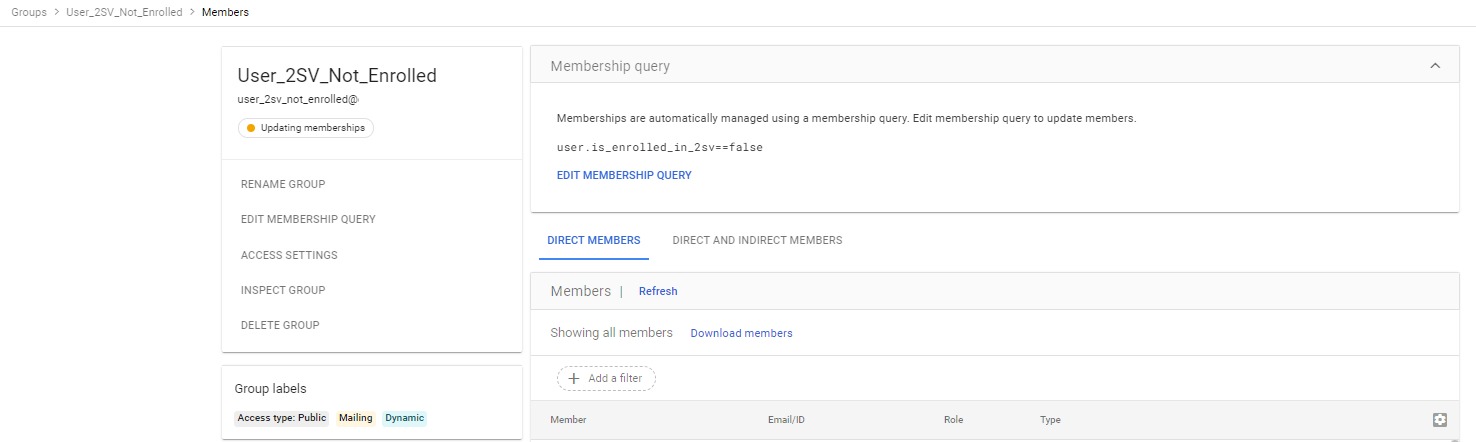
Monitoring and Managing Dynamic Groups 📊
Managing dynamic groups is simple once they are set up. Admins can monitor the group’s membership and adjust rules as necessary. The Google Admin console offers visibility into the group’s current members and the rules that govern membership. If there’s ever a need to refine the membership criteria, admins can adjust the conditions, and the group will automatically update its members.
It’s also essential to regularly audit dynamic groups to ensure that the right users have access to the correct resources. Over time, as employees’ roles evolve, your organization may need to fine-tune the group’s membership rules to reflect changes in team structure.
Limitations of Dynamic Groups 🚧
While dynamic groups offer substantial benefits, there are some limitations. For instance, dynamic group members cannot be added or removed manually instead you have to modify the dynamic group query.
This makes it critical for admins to ensure that user data is always up-to-date and accurate. Below are additional important notes that you should remember:
- You can create up to 500 dynamic groups. To request an increase to this limit, contact support with the limit number that you want and the use case or reason for the request.
- The maximum length for a dynamic group membership query is 10,000 characters.
- You can’t add a group to a dynamic group.
- You can’t add a dynamic group to any other group.
- To enforce policies (configuration group policy) using dynamic groups, add a Security label to them.
Conclusion💡
Dynamic groups in Google Workspace are a powerful tool for automating group management and ensuring that the right employees are always connected to the right teams and resources. By leveraging this feature, businesses can reduce administrative overhead, minimize errors, and enhance collaboration across departments.
Any questions, comments, or reactions about our article, we’re happy to hear that in the comment section below. We always love diving into healthy discussions. If you also feel that you haven’t been using Google Workspace at its best, reach us at Cloud Sultans: contact@cloudsultans.com. We offer free consultation or system audit to find you the best possible solution.



