In the first chapter, we delved into some of Google Chat’s most useful features, but there’s still plenty more to discover. This article will walk you through the remaining tools designed to enhance your productivity. Let’s dive in!
At Cloud Sultans, our mission is to help small and large businesses better collaborate and achieve high productivity with their teams by maximizing the power of Google Workspace (formerly GSuite).
Hide Inactive Conversations 💡
Clutter builds up everywhere: on desks, bookshelves, countertops, and even your chats. If you have more than 10 conversations or spaces, we’ll help you spruce up by hiding direct messages and spaces that have been inactive for the last seven days. You can always see your full list of conversations by toggling the “More” button, and we’ll automatically resurface them to the top when a new message is posted. This feature is generally available now for all Chat users.

Adding Google Groups to Google Chat
Along with enhanced privacy & security, Google Chat seamlessly connects with Google Groups. This integration allows you to synchronize space memberships as you onboard new users, simplifying key processes such as deploying apps for frontline workers, welcoming new employees, and setting up announcement spaces tailored to specific buildings, regions, or groups.

Edit and Delete Messages
Ever experienced sender’s remorse? With the message editing feature in Google Chat, you can now refine a message you’ve already sent, ensuring it’s clear, accurate, and conveys the right tone. If you’d rather start fresh, simply delete the message instead. This handy feature is now available to all Chat users.
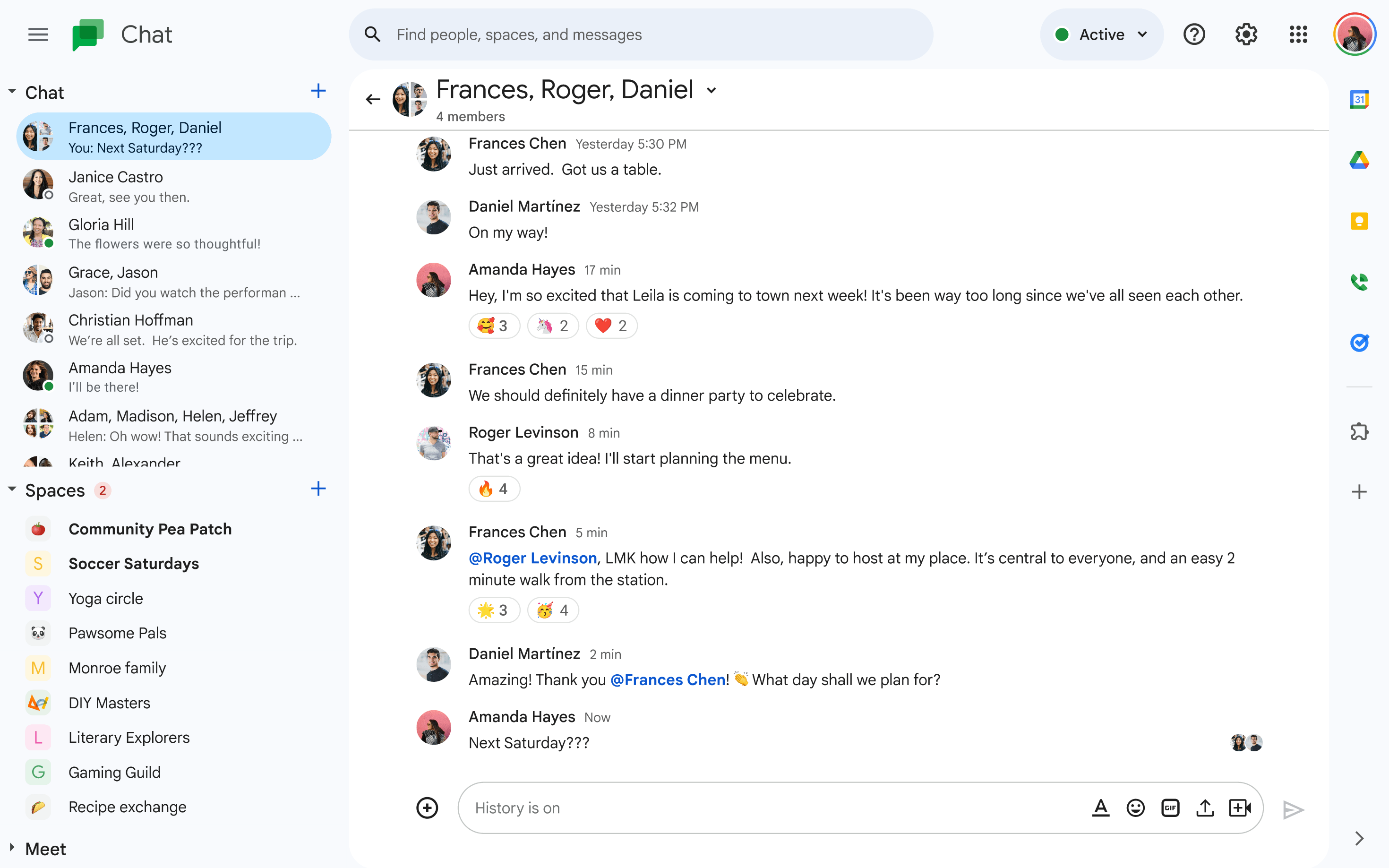
Quote Messages in Group Chats
Group chats can get chaotic, especially when multiple topics are being discussed simultaneously. To keep the conversation organized, you can now quote specific messages in your responses. This helps others easily understand which comment you’re addressing without interrupting the flow of the main discussion. This feature is available to all Chat users.
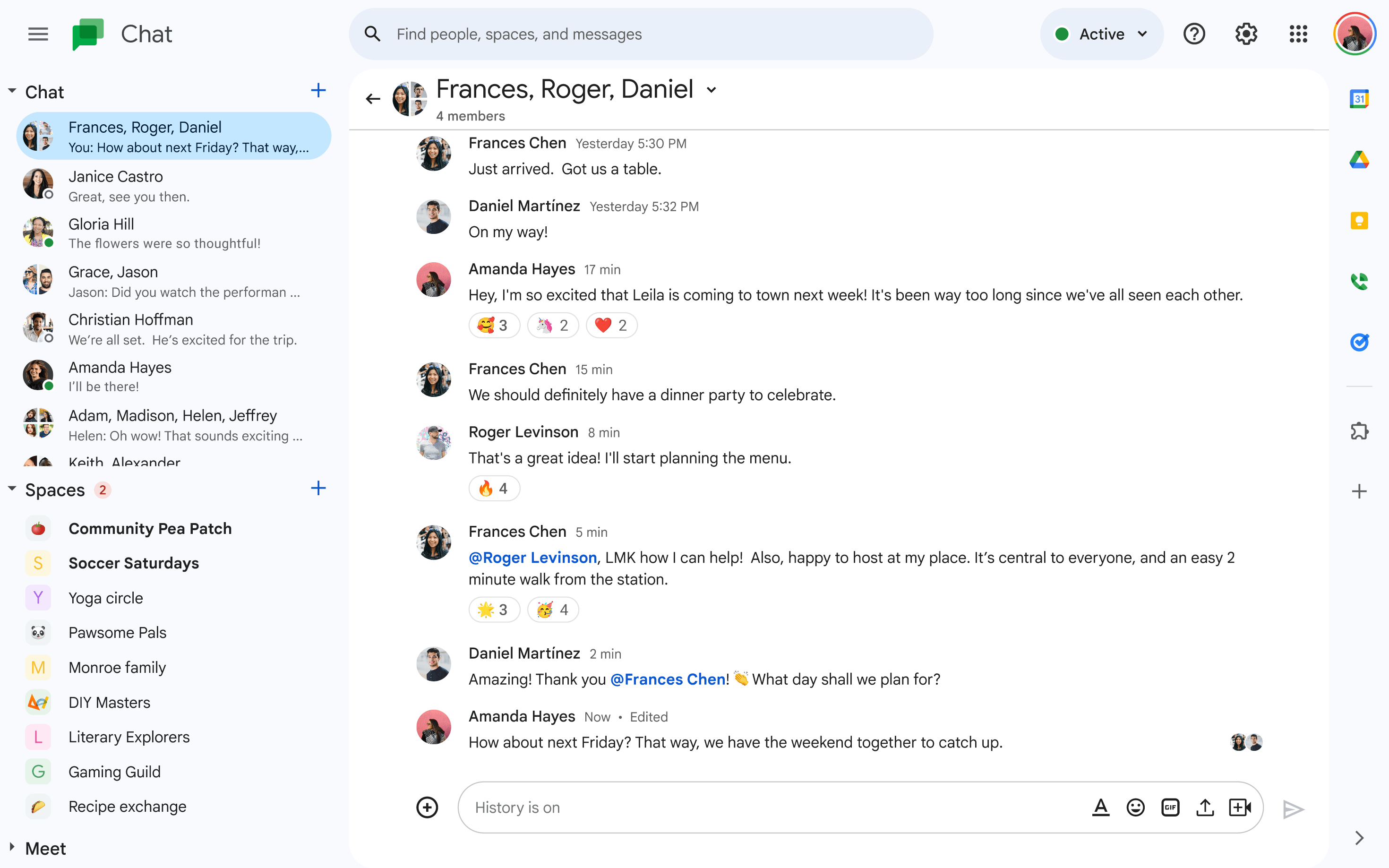
Track Read Receipts in Group Chats
Uncertain if your message was received or simply overlooked? Google Chat’s read receipts for group messages let you see who has read your message. When someone views it, their avatar appears below the message. In larger group chats, you can hover or tap to see the full list of readers. Previously available for direct messages, this feature is now rolling out for group chats on mobile and web.

Pin Important Items with the Board Tab
Keep your key messages, files, links, images, and videos accessible by pinning them in spaces or direct messages using the Board tab in Google Chat.
- Highlight what matters: Pin crucial content to the Board to ensure it’s always easy to find.
- Stay organized: The Board tab, located in the right panel, keeps all your important items neatly arranged for quick access.
- Save time: With everything readily available, you won’t waste time searching for critical information.
- Smart suggestions: Use the suggestions feature to identify and pin the most relevant files efficiently.

Create Polls for Quick Team Input
Make collaborative decision-making a breeze with Google Chat’s Poll app. Whether in direct messages, group chats, or spaces, you can create polls to gather opinions and votes effortlessly.
- Quick setup: Use the Poll app by typing
/pollor@pollin the chat, and follow the prompts to add your question and up to 10 answer choices. - Customizable options: Enable features like multiple voting or anonymous participation, and even translate your poll into different languages for inclusivity.
- Admin-managed access: Work or school accounts may require admin approval to access the Poll app, ensuring secure and appropriate usage.
With polls, you can make informed decisions faster and engage your team more effectively.
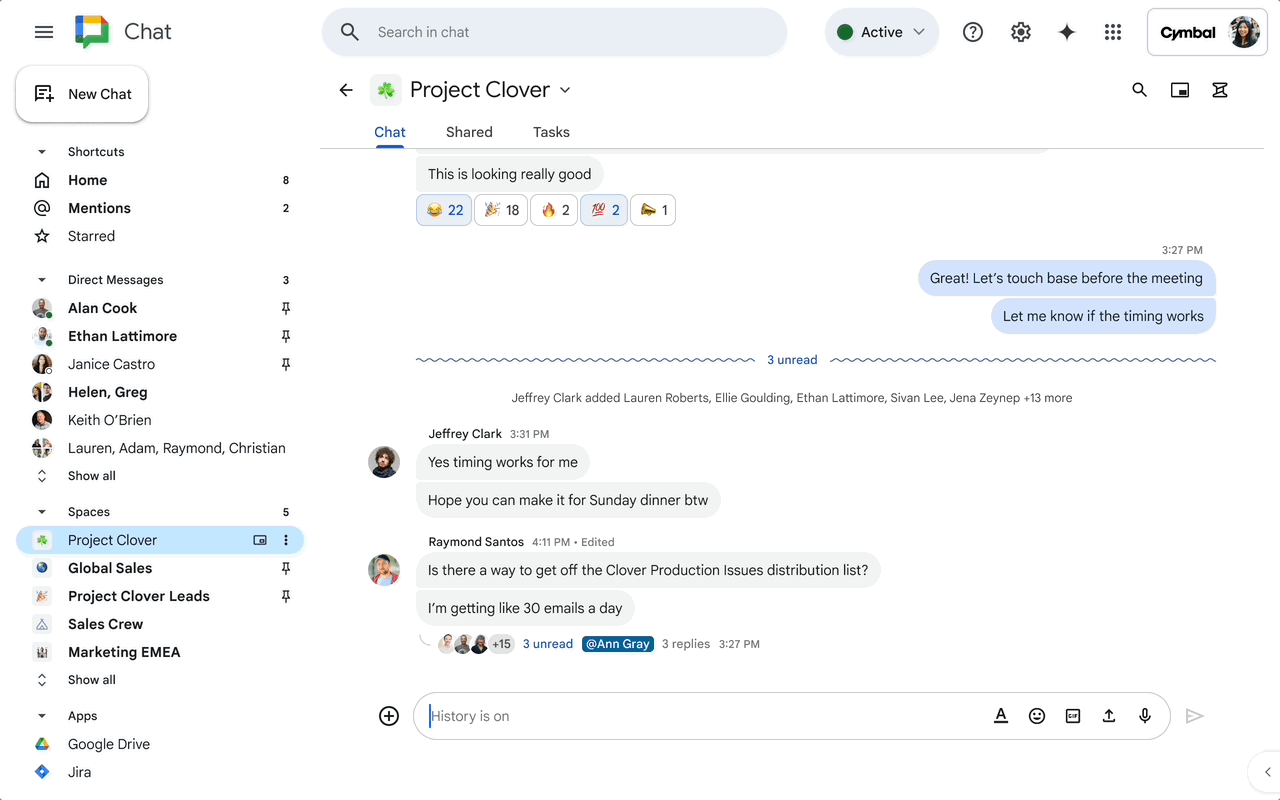
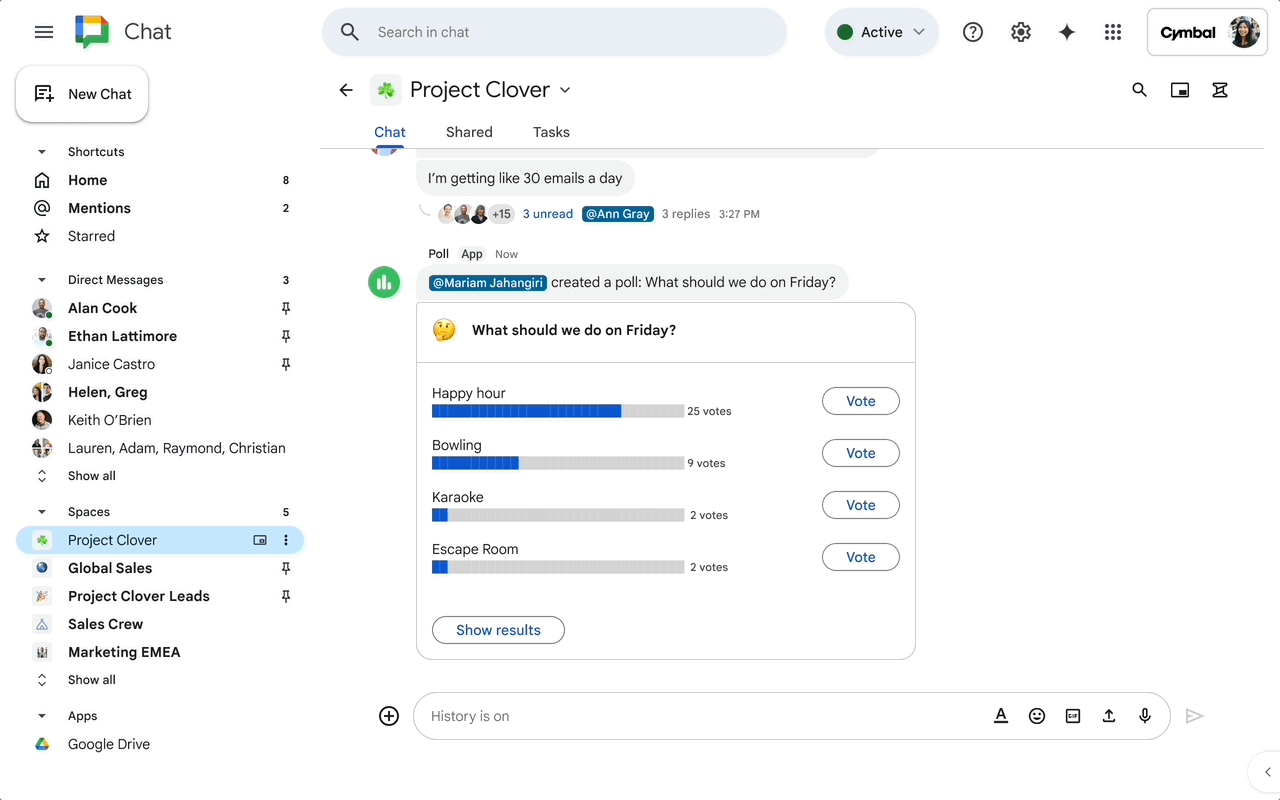
Hyperlink Text Directly in Google Chat
Picture this: you’re planning a weekend getaway with office colleagues or family in a group chat. As you share ideas and finalize plans, you’ll likely want to include links to restaurant menus, sightseeing options, or a shared Doc with a packing list. Instead of cluttering the conversation with long, unsightly URLs, you can now hyperlink text for a cleaner and more organized chat experience.

By implementing these productivity tips, your team can harness the full potential of Google Chat, making it a powerful tool for collaboration without compromising focus and efficiency.
Any questions, comments, or reactions about our article? We’re happy to hear them in the comment section below. We always love diving into healthy discussions. If you feel you haven’t been using Google Workspace at its best, reach us at Cloud Sultans: contact@cloudsultans.com.



