In today’s fast-paced workplace, practical communication tools are essential for success. Google Chat has emerged as a powerful platform to facilitate seamless collaboration. But are you using it to its fullest potential? This guide explores the latest productivity tips for Google Chat, ensuring that your team stays connected, productive, and distraction-free.
At Cloud Sultans, our mission is to help small and large businesses better collaborate and achieve high productivity with their teams by maximizing the power of Google Workspace (formerly GSuite). Let’s dive into how Google Chat can revolutionize your internal communication strategy.
Move Internal Communication from Email to Google Chat📧➡️💬
Internal emails often clutter inboxes and drain productivity. By shifting internal discussions to Google Chat, you can streamline communication and reserve emails for external interactions. This segregation ensures your team spends less time managing emails and more time achieving goals.

Leverage Gemini AI-powered feature in Google Chat
Google Chat, now incorporates powerful smart features driven by Gemini AI. Gemini enhances the Chat experience by providing summaries of unread conversations right from the home view, helping users catch up with ease. It also offers the ability to summarize ongoing or missed discussions, ensuring you stay informed and connected with your team. Paired with its productivity-focused tools, this integration solidifies Google Chat as a versatile and efficient solution for team collaboration.
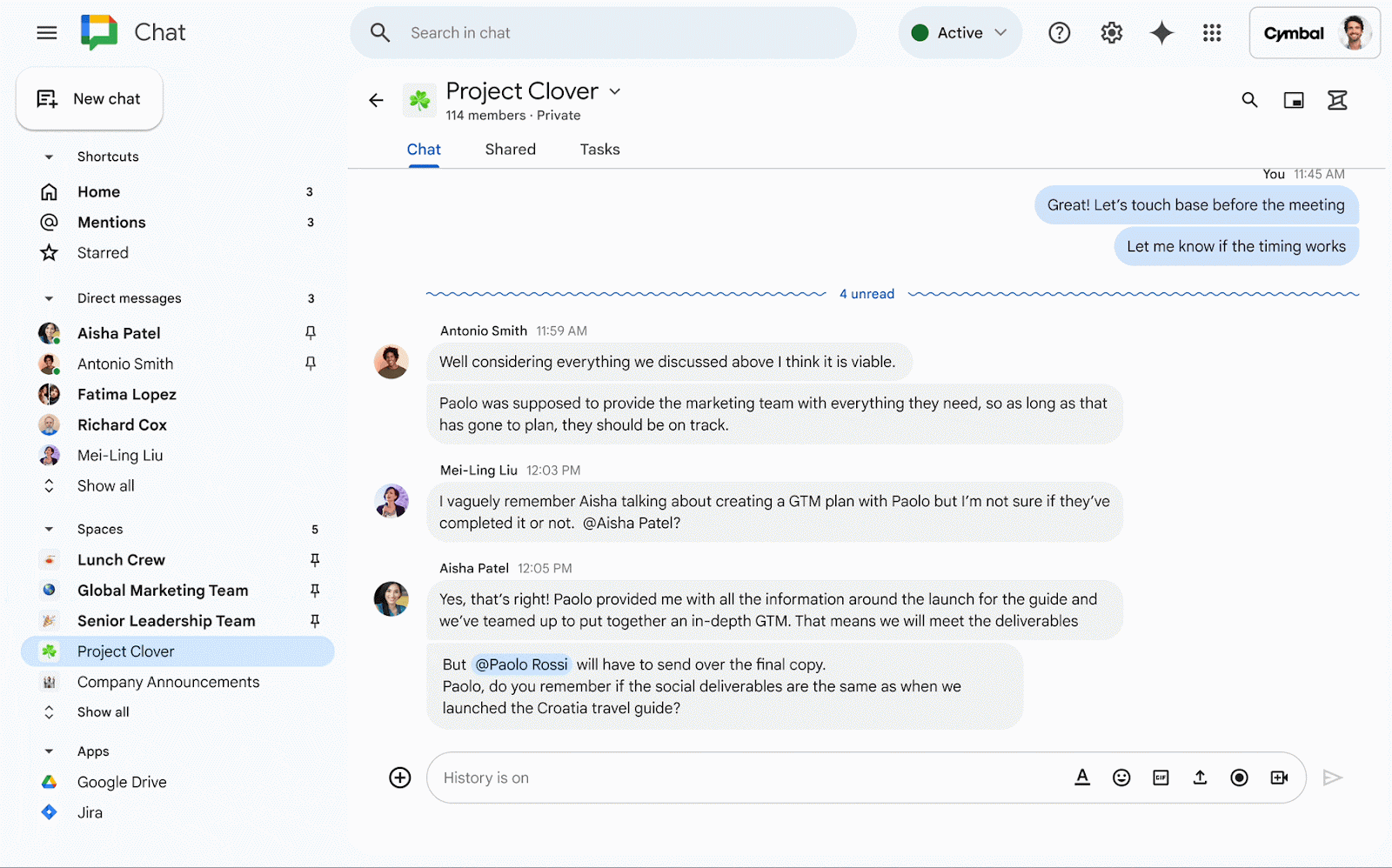
Enhance Collaboration with Huge Chat Space
Chat Space is built for collaboration, and now it’s getting better than ever for teams of all sizes. Earlier, the membership limit of Chat Spaces was increased from 8,000 to 50,000 and currently, it is 10x to this limit. Google Chat Spaces now support up to 500,000 members per space, so even the largest organizations can host their entire workforce in a single space.

Leverage Threads for Organized Conversations 🧵
Threads in Google Chat are game-changers for team communication. Start each thread with a clear title to maintain context and clarity, even in large groups. This structure keeps discussions focused and easy to follow, preventing critical information from getting lost in a sea of messages.

Fine-Tune Notifications for Better Focus 🔔
Managing notifications is key to staying productive. Adjust your Google Chat settings to “Notify Less” for most rooms, ensuring you’re only alerted to messages where you’re mentioned. This approach reduces unnecessary distractions and allows you to engage with the team when it’s most relevant. You can go to Google Chat settings and set your notification preferences.
- Turn notifications on or off.
- Customize notifications for specific conversations & spaces.
- Customize notification sounds.
- Get notifications in the Chat mobile app.
- Update device or browser notification settings for Chat on a computer.

Integrate Google Chat with Task Management Tools 📋🤝💬
Maximize productivity by combining Google Chat with tools like Asana, or other tools. While Google Chat is perfect for quick updates, task management platforms excel in organizing projects and tracking progress. Use them together for a robust communication and task coordination strategy.

Audio and Video conversations with Chat Huddles
Huddles offer an audio-first meeting experience, simplifying real-time collaboration like never before. Once you initiate a huddle, you can customize the session by resizing or dragging the window, adding video, or sharing your screen for a more dynamic meeting experience all while multitasking within Chat.
Seamlessly integrating Chat and Meet, huddles are perfect for various situations, such as when two colleagues need to quickly sync and discuss a project they’ve been chatting about.

Moderator Chat Messages
Reporting spam helps Google identify and filter out malicious content, enhancing the safety of all users. Additionally, you can block the sender to prevent further unwanted messages. By actively reporting spam, you contribute to a more secure and efficient communication environment within Google Chat.
To report spam messages in Google Chat, open the conversation containing the unwanted message, click on the three-dot menu next to the message, and select “Report.” If you’re using a Google Workspace account, your administrator must enable the “Chat content reporting” feature to allow message reporting.

We’re just getting started! There’s a whole world of Gmail features waiting to be discovered in the next chapter.
Any questions, comments, or reactions about our article? We’re happy to hear them in the comment section below. We always love diving into healthy discussions. If you feel you haven’t been using Google Workspace at its best, reach us at Cloud Sultans: contact@cloudsultans.com.



