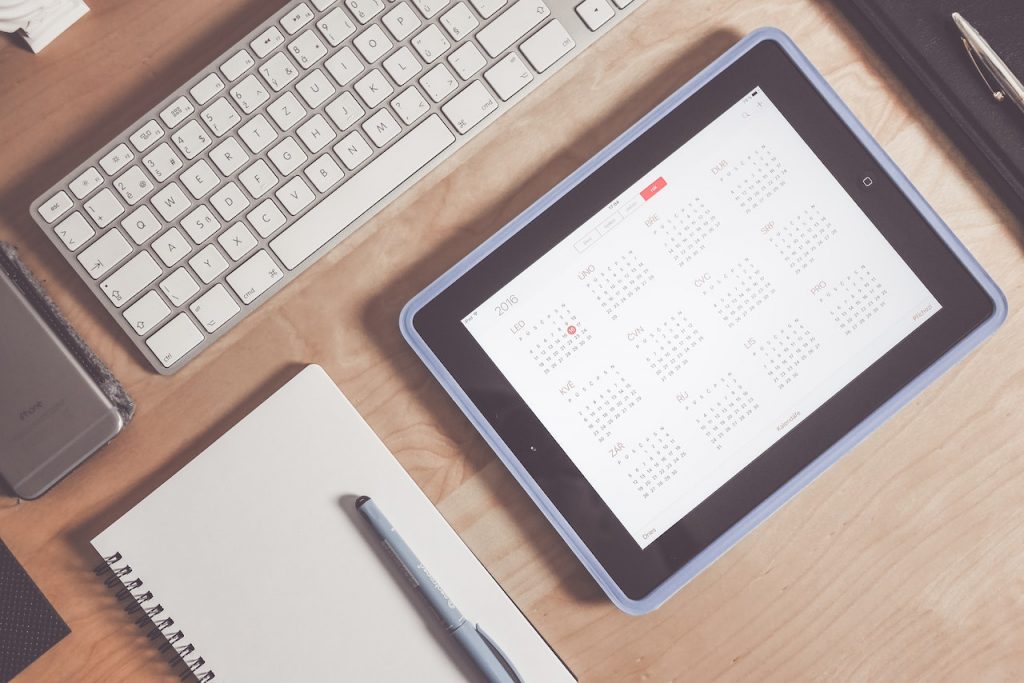
Google Calendar is the perfect tool to help you keep track of all your activities, events, meetings and more! With so many features offered by Google Calendar for personal and professional use, it can be an overwhelming task just figuring out where to start. That’s why we’re sharing the eight best tips and tricks in Google Calendar that will simplify your time management. Read on for helpful guides and valuable tips that will optimize how well (and stress-free) you use this powerful online calendar system!
—->>>> Cloudsultans.com we love helping our clients and guide them to success. That’s one of the reason, we ask you please to share this post in social media to your network. 🙂
- You can use Keyboard Shortcut keys in google calendar
These help you to navigate quickly throughout your calendar. One thing you can do with keyboard shortcut keys is jump between views. You can jump to a specific date or create a new event and jump to the current day.
Luckily, you only have to remember one shortcut key- the Question mark (?) key on your keyboard. It will open up a cheat sheet with all of the available shortcuts.
How to find and enable keyboard shortcut:
- Go up to the settings gear in the top right-hand corner
- On the left-hand side, click on the keyboard shortcuts
- Make sure that this box is checked
2. You can share your calendar with others.
This is especially useful if you’re working closely with someone and want them to have visibility into your calendar.
How to share the calendar with others;
- On the left-hand side, hover over the calendar that you would like to share
- Click on the ellipses and click on settings.
- Within settings, click on share with specific people. And here, you can now add people by typing their email addresses.
- You can also set the permissions of how much you would like to share with this person.
Once you share, the recipient will receive an email that allows them to subscribe to your calendar. When they subscribe within their Google calendar, they can overlay your calendar view or view over their calendar view.
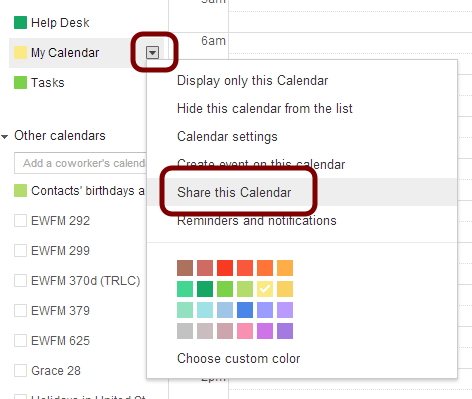
3. You can turn on additional time zones on your calendar.
This feature makes it easier to schedule meetings with people who work in different parts of the world.
How to set up time zones on your calendar;
- Click on the settings gear in the top right-hand corner.
- Then click on time zone.
- Over on the left-hand side, check the box that says Display secondary time zone in the dropdown list.
- Choose the other time zones you’d like to add.
- Assign labels to make recognizing these time zones on your calendar easier.
When you get back on your calendar, you’ll see an additional time zone appear.
4. You can add calendars of interest to your google calendar here.
How to add other calendars;
- Click on this plus (+) icon on the left-hand side, next to other Calendars.
Then ‘select browse calendars of.’ Here you can add a friend’s birthday or religious holidays. You could even add sports calendars here. For example, if you want to add the Michigan Wolverine’s calendar, you can navigate and select it to stay in the know of the next game dates.
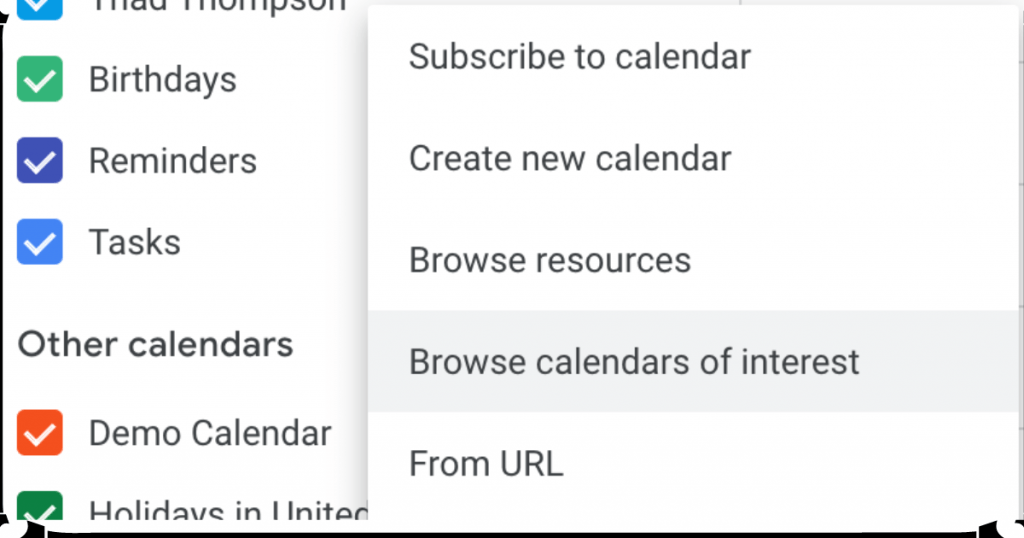
5. You can receive multiple notifications for an event.
Why would anyone ever need something like this? Well, maybe you have a goldfish brain like mine. And between receiving the original notification and the start time, you might completely forget about the event.
How to create multiple notifications for an event;
- Select the setting on the left-hand side of the calendar page.
Click on event notifications, and you’ll see the default notification time. You can set up notifications 15 minutes before a meeting like I do, or you can also add a notification at zero minutes to the meeting so that you won’t miss it. You can set up an email message the day before the meeting.
6. You can quickly get back to your calendar by adding it to your Windows Taskbar within Edge.
How to add calendars to your Windows Taskbar;
- Click on the ellipses in the top right-hand corner, then go down to more tools.
- Then click on Create Shortcut to add a shortcut to your desktop.
- But if you want to place it on your taskbar, click on pin two taskbar in the More Tools.
- And here, too, we have an icon on the taskbar.
- Now you simply click on that, and that’ll open up your Google calendar.
7. You can receive a daily agenda email.
If you’re really good about checking your email every morning, but don’t always check your calendar, here’s a simple way to get your calendar in your email.
How to set up a calendar to email;
- Hover over the calendar where you would like to activate.
- Click on the ellipses and then click on settings on the left-hand side.
- Click on other notifications, and here we can receive a daily agenda email.
- Click on the dropdown and make sure that it’s set to email.
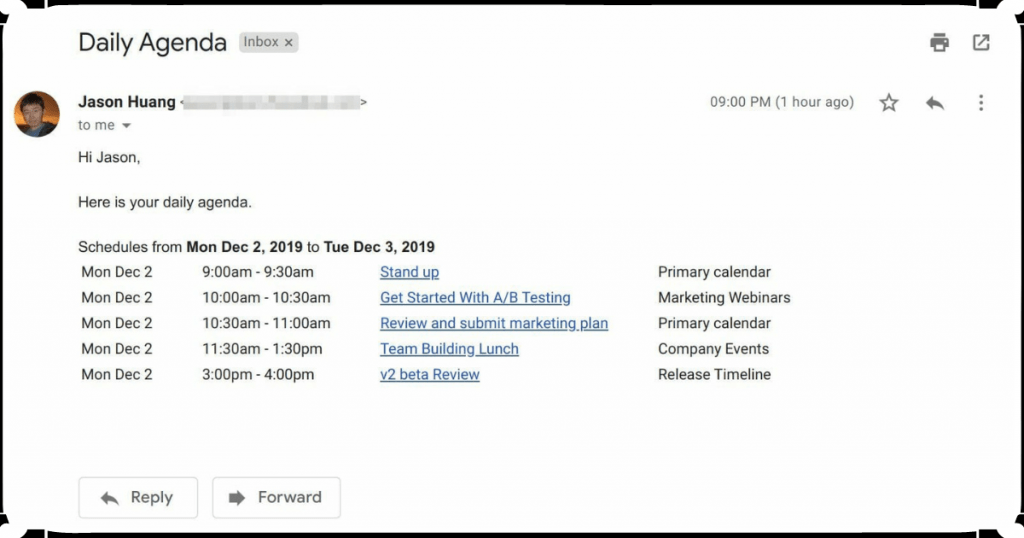
8. You can add additional calendars.
Suppose you want a shared calendar for your family or work team. Here’s how to set up additional calendars;
- On the main calendar screen in the bottom left-hand corner, next to other calendars, click on the plus (+) icon and then select Create new calendar.
- You could type in a name, and you could also type in a description.
- Once you do that, click on create.
- You’ll now see your new calendar in the bottom left-hand corner.
- Click on that. You can modify the settings to set who has access to this calendar. You can also configure the notification setting.
- Back in your main calendar view, you can create a new event, or you can decide which calendar this new event should go on.
On the left-hand side of the event, you’ll see a stripe of color. This helps inform you as to which calendar this event is part of.
Final Take Away
So, there you have it, our top 8 Google Calendar tips and tricks. We hope that at least one of these has been helpful for you in making the most of your calendar. These tips will make using Google Calendar much easier for you. Did we miss anything? Let us know in the comments below! As always, if you have any questions or suggestions, feel free to reach out to us – we’d love to hear from you!



