Content filters in Google Workspace help block inappropriate or harmful emails, such as spam,phishing attempts, or use of derogatory terms. This is important to protect sensitive data, maintain professionalism, and enhance productivity.
Why We Use Content Filters
- Protect Against Spam/Phishing: Prevents harmful emails from reaching users.
- Maintain Professionalism: Blocks non-business emails to keep communication focused.
- Safeguard Data: Reduces the risk of security breaches or data theft.
How to Block Senders
- Log in to the Admin Console.
- Go to Apps > Google Workspace > Gmail > Compliance.
- Create a content rule to block emails from specific senders or domains.
- Choose the action (e.g., reject or quarantine).
Example
If your organization receives phishing emails from spam@example.com, create a rule to block emails from this domain, protecting users from potential threats.
Using content filters ensures a secure, productive email environment, reducing risks for your organization.
At Cloud Sultans, our mission is to help small and large businesses to better collaborate and achieve high productivity with their teams by maximizing the power of Google Workspace (formerly GSuite).
If you manage Gmail accounts for students or employees, ensuring professional and appropriate email communication is critical. Fortunately, Google Workspace allows admins to configure advanced content filters to prevent inappropriate language or messages.
1. Access the Google Admin Console
The first step in creating content filters is accessing the Google Admin Console. Once logged in, navigate to Apps > Google Workspace > Gmail. This section includes all Gmail-related settings. Scroll down to the Compliance section, where you’ll find options to configure email rules.
By organizing these settings in one place, Google makes it easy to control inappropriate communication across your organization.
2. Focus on the Objectionable Content Filter
Within the Compliance section, locate the Objectionable Content settings. This is where you’ll configure rules to flag or block inappropriate messages. Be mindful of applying these rules only to the correct Organizational Unit (OU). For instance, if you manage both staff and students, ensure that filters apply only to the student OU.
Restricting the filter to relevant OUs prevents unnecessary disruptions and keeps content moderation focused on high-risk groups.
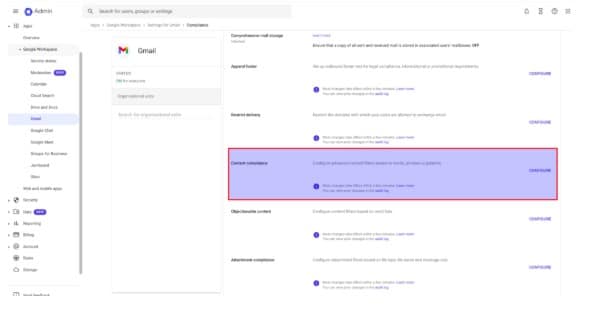
3. Build an Effective Dirty Word List
Creating a comprehensive word list is the backbone of this process. A strong list includes inappropriate words, misspellings, and creative uses of numbers or symbols in place of letters. To save time, you can use pre-existing word lists, like the one shared by experts, which you can modify as needed.
The goal is to minimize false positives by focusing on blatantly inappropriate words. Having a thorough list ensures the system catches inappropriate messages without blocking legitimate communication.
⇒ Download the Dirty Words List HERE and start setting up your filter. Access to the document will be automatically given when you push the button Request Access.
4. Choose What Action to Take for Flagged Emails
When a flagged word appears in an email, Google Workspace offers three actions you can take:
Option 1: Block the Message
This is the simplest method. If a student or user sends an email containing inappropriate words, the message is immediately blocked. The sender receives a rejection message like, “This email contains inappropriate language and cannot be sent.”
This option is quick, effective, and requires no admin follow-up. It’s ideal for schools or organizations where blocking inappropriate messages outright is a priority.
5. Reroute Messages to Administrators
If you prefer to monitor flagged messages, you can reroute them to an administrator, counselor, or designated staff member. This involves changing the “envelope recipient” so that flagged emails are sent to someone you trust.
To avoid confusion, prepend a label to the subject line, such as “Flagged Message: Review Required.” This allows administrators to filter these messages into a dedicated folder for review.
Before implementing this option, ensure you have a clear disciplinary process in place. Define what actions administrators will take when they receive flagged messages.
6. Use the Quarantine Option Cautiously
The quarantine option holds flagged messages in a review area within the Admin Console. An admin can later review these emails and decide to allow or block them. While this provides control, it can become time-consuming for busy administrators who must regularly monitor the quarantine folder.
Unless you have dedicated staff to manage quarantined emails, it’s often better to rely on the block or reroute methods for efficiency.
7. Test and Communicate the Policy
Before fully enforcing the filters, test the rules within a small group of users. Monitor how the system reacts to flagged content and adjust the word list or actions as needed.
Once you’re satisfied with the configuration, clearly communicate the new policy to your users. Let them know:
- Why the policy exists (e.g., professional conduct or student safety).
- What happens when an email is flagged.
- Who to contact if they believe a message was blocked in error.
Transparency helps users understand the purpose and benefits of content filters, reducing resistance to the change.
8. Monitor and Adjust Over Time
After rolling out the filters, regularly review flagged messages and system logs to ensure everything is working as intended. Google Workspace allows you to generate Security Reports to identify compliance trends and detect potential issues.
By monitoring the system and refining your word list over time, you can maintain a balance between catching inappropriate messages and avoiding unnecessary false positives.
Any questions, comments, or reactions about our article, we’re happy to hear that in the comment section below. We always love diving into healthy discussions. If you also feel that you haven’t been using Google Workspace at its best, reach us at Cloud Sultans: contact@cloudsultans.com.
We offer free consultation or system audit to find you the best possible solution.



