Many companies are wondering how they can master file sharing in Google workspace. At Cloud Sultans, our mission is to help small and large businesses better collaborate and achieve high productivity with their teams by maximizing the power of Google Workspace. One of the most powerful yet underutilized tools in this ecosystem is Trust Rules—a set of policies that safeguard sensitive data without stifling teamwork. In this guide, we’ll break down actionable strategies to leverage Trust Rules effectively, ensuring your organization stays secure, compliant, and collaborative.
In this article, we will explain how to master file sharing in Google Workspace using these essential features.
Understand What Trust Rules Are (And Why They Matter)
Trust Rules in Google Workspace are customizable policies that govern how files, folders, and resources are shared across apps like Drive, Docs, and Gmail. Unlike basic sharing settings, Trust Rules use context-aware controls to adapt to factors like user identity, device type, and file sensitivity. For example, you can block external downloads of financial reports or restrict access to confidential contracts from unmanaged devices. By automating these protections, Trust Rules reduce human error and ensure compliance with regulations like the GDPR.
How to Enable and Configure a Trust Rule?
- Access the Google Workspace Admin Console.
- Navigate to Apps > Google Workspace > Drive and Docs.
- Click on Sharing and Trust Rules.
- Create a new rule and define the conditions (e.g., allowing certain groups to share externally while restricting others).
- Apply the changes and monitor sharing activities to ensure effectiveness.
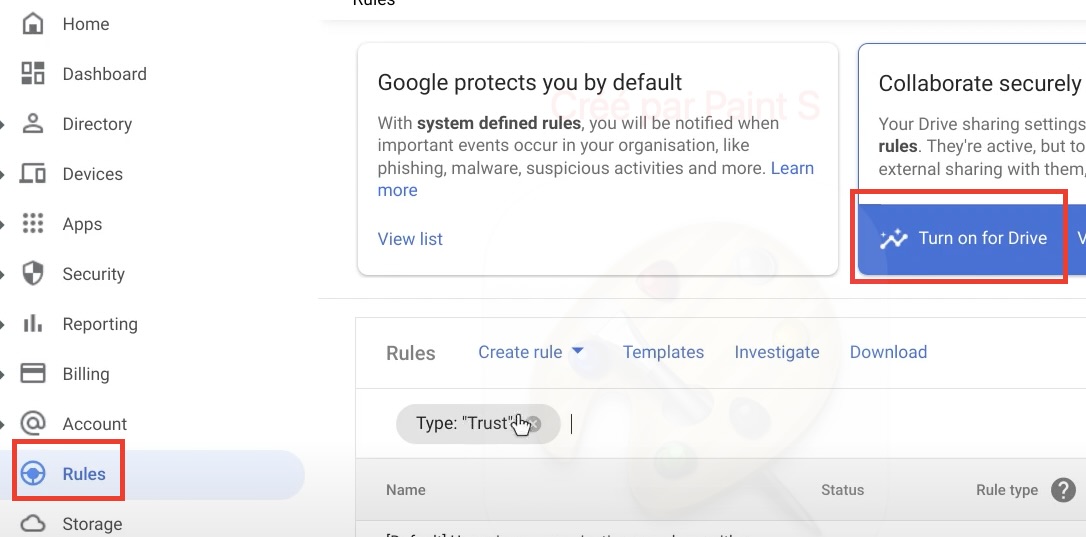
Define Granular Sharing Boundaries
One of the biggest risks in file sharing is human error. Users may accidentally share a document with external contacts without realizing it.
Trust Rules allow admins to:
- Block external sharing entirely for high-risk teams (e.g., legal or finance).
- Limit external access to approved domains (e.g., trusted partners or clients).
- Require manual approval for sharing sensitive files outside the organization.
For instance, a healthcare provider could restrict patient records to internal users only, while allowing external sharing of general resources like training manuals.
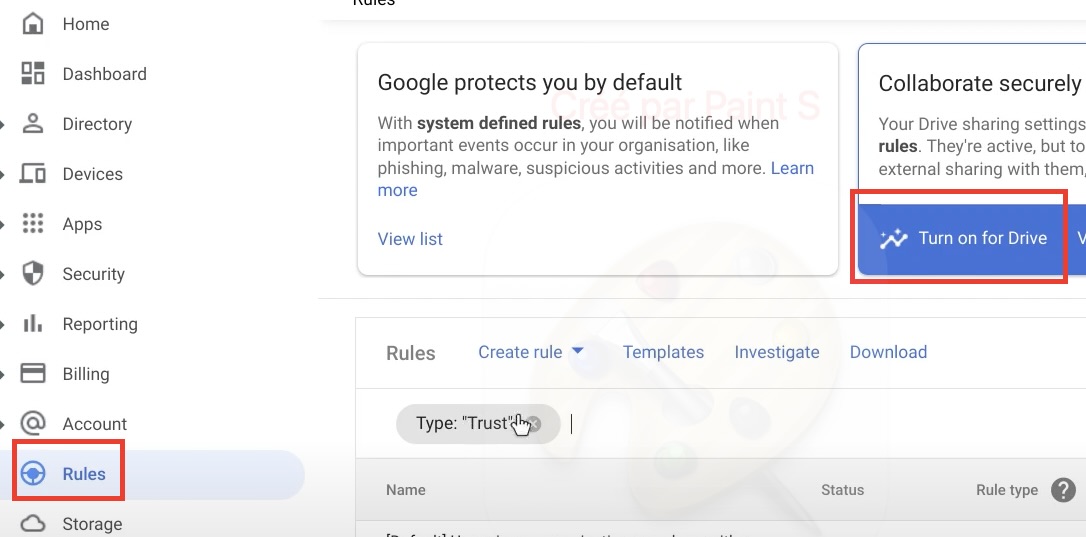
Enforce Device and Location-Based Restrictions
Not all devices or locations are equally secure. With Trust Rules, you can:
- Block access from unmanaged devices (e.g., personal laptops or phones).
- Restrict file downloads to company-owned devices only.
- Set geographic boundaries (e.g., allow access only within the EU for GDPR compliance).
This ensures that even if credentials are compromised, attackers can’t access data from unauthorized locations or devices.
Integrate Data Loss Prevention (DLP) for Automated Security
Google’s DLP tools scan files for sensitive content—such as credit card numbers or confidential labels—and trigger Trust Rules automatically. For example:
- Block sharing of files containing “Confidential” watermarks.
- Force encryption for documents with sensitive keywords.
- Alert admins if an employee tries to share proprietary data externally.
This proactive approach minimizes accidental leaks and reduces manual oversight.
Set Expiration Dates for Shared Links
Temporary projects demand temporary access. Trust Rules let you:
- Automatically revoke access to files after a set period (e.g., 7 days).
- Limit external collaborators’ access to specific time frames.
- Reduce long-term exposure of sensitive data.
For example, a marketing agency could share campaign drafts with a client via a link that expires after feedback is submitted.
Monitor and Audit Activity Continuously
Trust Rules aren’t “set and forget.” Use Google’s Security Center to:
- Track real-time sharing activity across Drive, Docs, and Gmail.
- Receive alerts for policy violations (e.g., unauthorized external shares).
- Generate compliance reports for audits.
Regular reviews help refine rules and address emerging threats.
Real-World Applications of Trust Rules
- Protecting Financial Data: Restrict budget spreadsheets to the finance team and block downloads.
- Securing Client Contracts: Use DLP to flag files labeled “Confidential” and enforce internal-only access.
- Streamlining Vendor Collaboration: Grant contractors temporary access via expiring links.
Conclusion
Google Workspace Trust Rules transform security from a hurdle into a strategic advantage. By combining granular controls, automation, and continuous monitoring, businesses can foster collaboration while safeguarding critical assets.
Any questions, comments, or reactions about our article? We’re happy to hear them in the comment section below. We always love diving into healthy discussions. If you also feel that you haven’t been using Google Workspace at its best, reach us at Cloud Sultans: contact@cloudsultans.com.
We offer free consultations or system audits to find you the best possible solution.



