Whether you’re managing a project, analyzing data, or organizing information, Google Sheets provides powerful tools to enhance your efficiency and streamline your workflow. With its versatile features and user-friendly interface, it’s the perfect solution for all your data needs. Below, we share 10 incredible tips to help you unlock the full potential of Google Sheets and make your work easier and more productive.
At Cloud Sultans, our mission is to help small and large businesses better collaborate and achieve high productivity with their teams by maximizing the power of Google Workspace (formerly GSuite).
1. Transform Raw Data into Tables with a Click
Manually formatting data can be tedious, but Google Sheets’ new table feature simplifies the process. Select your data set with Ctrl+A or Cmd+A, right-click, and choose Convert to Table. From there, you can rename your table, add color themes, and modify column types for numbers, dates, or drop-down lists. This feature ensures your data is neat, functional, and visually organized.
Pro tip: Use Google’s pre-designed table templates for an instant head start.
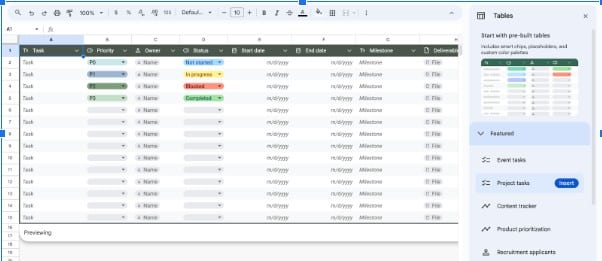
2. Group and Save Views for Better Organization
Managing large data sets? Use the “Group By” feature. Click the calculator-like icon, select a column header (like “Phase” or “Owner”), and group tasks accordingly. Save views to share specific data perspectives with colleagues. For instance, bucket tasks under “Customer Support” or “Engineering” and save as “Owner View” for easy access later. This feature streamlines collaboration and helps teams focus on relevant data.
3. Filters and Conditional Formatting Made Easy
Filters are essential for data analysis. Right-click a cell and select Filter by Cell Value for quick filtering. To highlight key data, combine conditional formatting with filters. For example, highlight cells with values over six in yellow. Pro tip: Instead of “True/False” options, insert Checkboxes for binary choices. Filter by checkboxes to instantly visualize completed tasks or outstanding items.
4. Clean Up Your Data with Built-in Tools
Google Sheets offers powerful tools for cleaning data. To split full names into first and last names, select the column, go to Data > Split Text to Columns, and use a space separator. Eliminate duplicates by selecting your data, clicking Data > Data Cleanup > Remove Duplicates, and reviewing the cleaned-up results. You can also validate emails using the IS_EMAIL formula or links with IS_URL to ensure data integrity.
5. Extract Information Using Smart Data Chips
The @ command is a hidden gem for smart data referencing. Type @ to insert files, events, or people into your sheet. Right-click a chip to use Data Extraction, pulling file names, calendar event URLs, or colleague details like email addresses. This feature saves hours of manual work when managing large datasets, ensuring critical information remains accessible and organized.
6. Use Dynamic Charts for Visual Reporting
Creating an organizational chart in Google Sheets is simple and efficient. Just select your table, go to Insert > Chart, and choose “Organizational Chart” from the chart types. You can easily customize colors and make edits directly on the chart for a professional and dynamic look.
Google Sheets also offers dynamic charts that automatically update when your data changes, making them perfect for real-time reporting. Simply select your data, insert a chart, and ensure your data range allows for future additions. As your data evolves, the chart will update automatically, saving you time and ensuring your reports stay current. These dynamic charts are great for tracking trends and presenting information clearly and professionally.
Pro Tip: Use the @today shortcut or press Cmd+; (Mac) or Ctrl+; (Windows) to quickly insert today’s date for dynamic timelines or reports.
7. Supercharge Navigation and Shortcuts
Speed up navigation with keyboard shortcuts. Use Ctrl+Arrow Keys (or Cmd+Arrow Keys) to jump across rows or columns and add Shift to select multiple cells. Once selected, press Ctrl+R to paste right or Ctrl+D to paste down. Combine these shortcuts for efficient workflows, like creating formulas for percentages across columns without ever touching your mouse.
8. Highlight and Protect Critical Ranges
Direct your colleagues to specific cells with the Get Link to Range option. Right-click a cell, copy the link, and share it to ensure collaborators land on the right spot. To prevent accidental edits, protect sensitive ranges by right-clicking the column, selecting View More Actions > Protect Range, and restricting permissions. This ensures data integrity while enabling seamless collaboration.
9. Convert Currencies in Real-Time with Google Finance
Need live currency conversions? Use the GOOGLEFINANCE formula. Type =GOOGLEFINANCE(“CURRENCY:USDHKD”) to convert USD to HKD in real-time, where “USD” is the base currency and “HKD” is the target. Update values instantly by adjusting source numbers. This feature is ideal for businesses dealing with international transactions or global reporting.
10. Organize Tabs with Color Coding
Keep your Google Sheets tidy by grouping related tabs with distinct colors. For example, set key info in red, sales data in blue, and working tabs in gray. Use a single column in “divider” tabs to signal blank sections. This visually separates content and improves navigation, particularly in complex spreadsheets with multiple tabs.
Conclusion:
With its versatile features and cost-effective nature, Google Sheets proves you can do just as much as Excel—and it’s completely free!
Got questions, comments, or feedback about our article? We’d love to hear from you in the comments section below—we always enjoy engaging in meaningful discussions! If you feel you haven’t unlocked the full potential of Google Workspace yet, feel free to contact us at Cloud Sultans (contact@cloudsultans.com).
We offer free consultations and system audits to help you find the best solutions for your needs.



