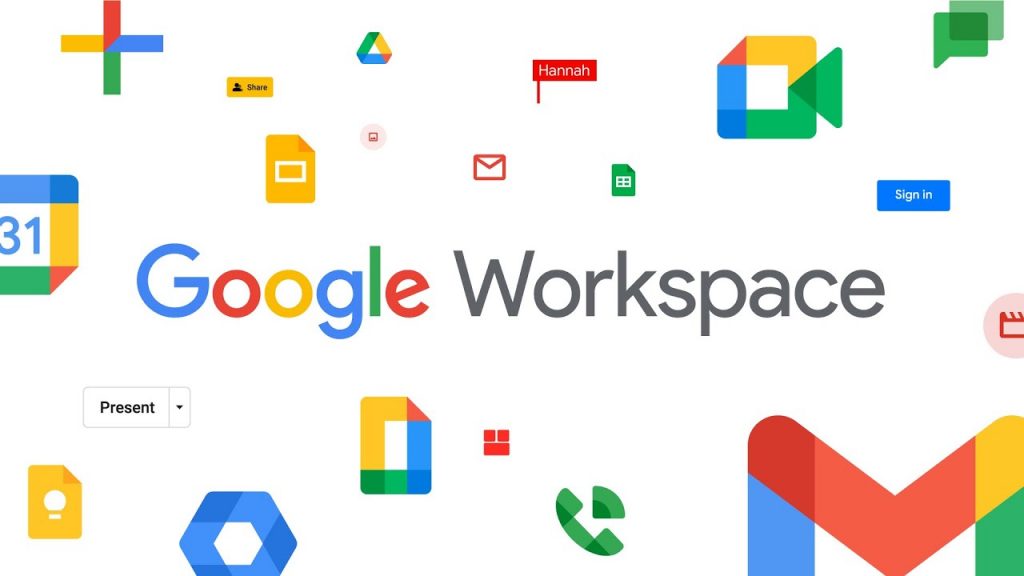
There are a bunch of hidden gems in the Google Workspace admin reports, and this article will discuss the world of reporting in your Google Workspace account. Google Workspace Reports are only accessible to admins, and you need to be an administrator with delegated reporting access.
How to Give Access to Different Reports
If you want to configure someone to have access to different reports, you can do that in the ‘User Groups.’ Therefore, delegate someone in administration for reports access, and they can easily access it. Specifically, once you are in the admin console, admin.google.com, include them in ‘user reports.’
What’s Inside the User Reports?
Google Admin Console Reports can be a little overwhelming because of the many available options. However, these are the top eight options that our clients ask about the most.
Google Drive Logs
This report outlines each users’ Google Drive activities. It, therefore, shows you who’s accessed, downloaded, changed, and made edits to the files. This report is very important to have when you’re trying to track down who changed a particular file or to trace a lost file.
Though you don’t want to have to think about the theft of intellectual property as a business owner, these things do happen. If you’ve got an employee that you may be a little concerned about or that you know maybe imminently leave the business, use this report to see if someone is downloading intellectual property to their computer.
This report gives you one place to see absolutely everything about users Google Drives.
The Two Factor Authentication.
This report verifies how many users are enrolled or not enrolled in two-factor authentication. Now our recommendation is to have this enforced right across the company so that everyone should have it enrolled. This report will give you an idea of who’s on and off. If you’re an IT manager, you need to see who’s enrolled or not enrolled so as to help everyone get the two-factor authentication.
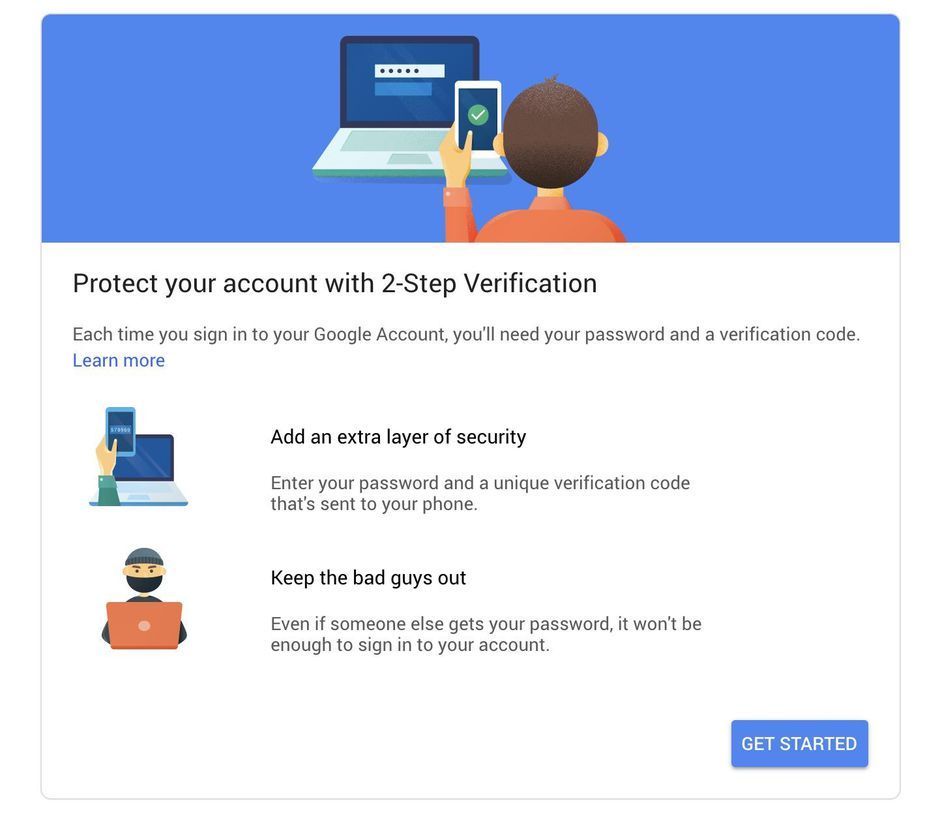
Password Security.
This report will show whether or not your team’s passwords are strong. It’s highly recommended that everyone has strong passwords and should change them often. This report helps to know what the current password status is and whether or not their passwords have been set up correctly.
Email Logs.
The email logs are useful for performance tracking or managing your team. With it, you can see if a user deleted an email or moved something into a folder. You can also know who received specific emails from specific customers. The report is also useful for troubleshooting things like delivery in and out of business. It basically helps you to see all of the mail flow in and out of business.
Device Logs.
This allows you to see any device connected to anyone’s account, whether it be a computer, a tablet, a mobile device, or someone logging in via the web from a different country. It also shows you the logs of what devices are connected to what accounts, the kind of devices they are, and when they last checked in. If you’ve got one staff member that’s a bit more relaxed with their security and have three different computers at home, some may be used by family members and you can see if they leave the devices on and open them all the time. It’s just a good idea to keep in mind that malware is known to come from one of these end-user devices, particularly if the users bring in their own devices.
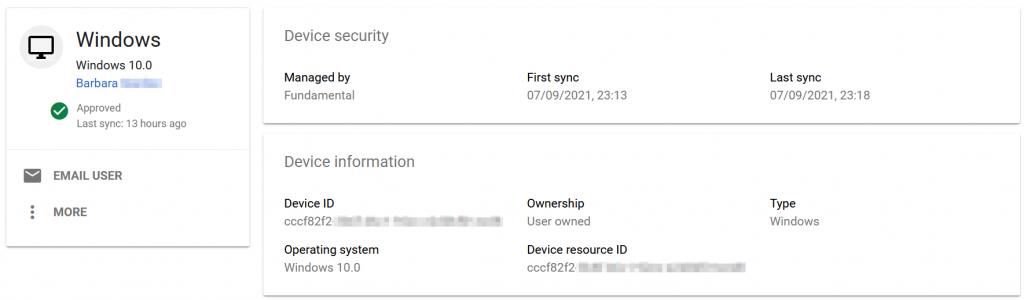
App Usage.
This report is useful if you are responsible for ensuring that your team is actually making the best use of Google Workspace. It allows you to see the most popular tools that your team might be using and opportunities for potential training for the team. It also shows who’s using how much storage and who potentially needs to purchase more storage.
Performance Tracking.
Performance tracking actually covers app usage again, including external apps. It shows you how many external apps people are using and have connected to their Google accounts. You will discover the plugins that staff members are using. What they are authorizing on their account? What else are they using? This report also helps you know if shadow IT operations are happening.
Shadow IT is where a team member signs up for something not sanctioned by the IT team, and then teams just start rolling out software themselves and using them in small pockets across the business. This is not always bad as you can identify opportunities for a useful tool that you could deploy as a policy for use to everyone.
Security Audit
Security audit reports are a great way to cover yourself and business from untrue claims or complaints. These are the top reports in the Google Workspace admin panel. They are mainly used when there’s been a data loss event when you’re trying to work out who touched certain files last and who moved them.
If there’s some kind of security breach or cyber-attack, this will show what was or wasn’t compromised. If someone gained unlawful access to an account, you would know exactly what was done.
This report also shows you the meeting logs and lets you know who started a meeting, who was a part of the meeting, and if there were both internal and external participants? Though they might seem a little bit granular and potentially not useful, they come in handy when you have an illegal issue, a customer makes a claim, or someone says, ‘I was never told that.’
These reports can also be potentially shared with the court system or law enforcement. They become very important, particularly when you run into commercial disputes with customers, and you want to be able to substantiate if someone was in a meeting or someone was on a phone call. This gives you a list of absolutely everything that was done.
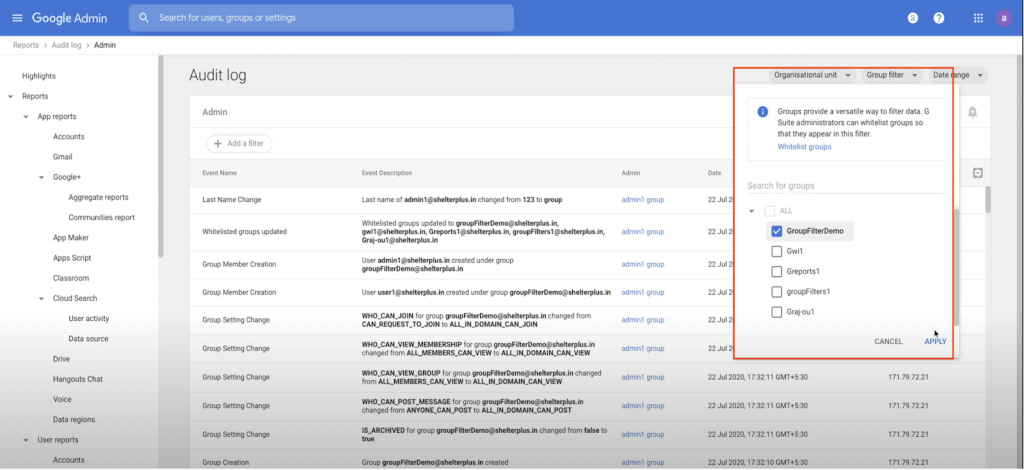
Final Take Away
These are eight of the key kinds of reports you can access in the Google Admin Console. They can give you valuable insights into how your users interact with your site or app and what kind of performance you can expect from it. If you’d like a check with some of these Google Console reports, we’ll be happy to do that. Thanks for reading!



