Top Google Meet Tips 2024: Elevate Your Virtual Meetings with Essential Features and Gemini AI Integration. Google Meet has become one of the most user-friendly platforms for video conferencing, and with the addition of Gemini AI, it offers an even more powerful experience. This article covers the key Google Meet tips and Gemini AI features that can make virtual meetings more productive in 2024.
At Cloud Sultans, our mission is to help small and large businesses better collaborate and achieve high productivity with their teams by maximizing the power of Google Workspace (formerly GSuite).
1. Quickly Start a Meeting with Shortcuts
One of the fastest ways to start a Google Meet session is by using the shortcut meet.new. Simply type “meet.new” in your browser bar, and it will instantly open a new meeting room. This shortcut is perfect for impromptu discussions and reduces the time spent on scheduling links.
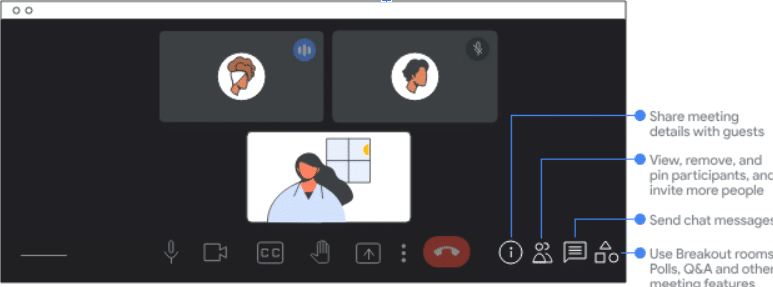
2. Set Up Custom AI-Generated Backgrounds
Enhance your virtual presence by using AI-generated backgrounds that add a personalized, professional look to your meetings. In Google Meet, simply click on the three dots, select “Apply visual effects,” and access the AI background generator. Enter a prompt, choose a style like “photorealistic,” and the AI will create a custom background based on your description. This feature is available with Google Workspace Enterprise Standard, Enterprise Plus, and Education Plus licenses with Gemini for workspace licenses , allowing you to make a strong impression without needing a dedicated backdrop setup.
3. Use Gemini AI for Real-Time Translation and Transcription
With Gemini AI, Google Meet offers real-time translation and transcription capabilities. This feature enables the automatic display of subtitles in different languages, making communication easier for global teams. Additionally, Gemini can transcribe meetings into multiple languages, making it accessible for attendees across various language backgrounds and ensuring detailed meeting notes.
4. Utilize Gemini AI’s Meeting Summaries
After a meeting, Gemini AI generates meeting summaries that outline key points, tasks assigned, and important decisions made. These summaries are a valuable resource for team members who couldn’t attend and can be stored in Google Docs or emailed to attendees, helping everyone stay aligned on goals and action items.
5. Enhance Lighting and Video Appearance with Studio Mode
Google Meet’s Studio Lighting and Studio Look features provide tools to improve video quality. Activate Studio Mode under visual effects, which lets you adjust lighting levels and even change the warmth or coolness of your video feed. This feature ensures that your appearance looks professional, even in low-light settings.

6. Collaborate with the Whiteboard Feature
Google Meet includes an interactive whiteboard tool that all meeting participants can access. By clicking the three dots and selecting “Whiteboard,” you can open a collaborative space to draw, add notes, or highlight key points in real-time. This tool is particularly helpful for brainstorming sessions or team training.

7. Activate Live Captions for Accessibility
To make meetings more inclusive, Google Meet offers live captioning powered by AI. By enabling captions, you allow attendees to read real-time transcription at the bottom of the screen, making it easier to follow along, especially in noisy environments or for participants with hearing challenges.
8. Adjust Video Resolution for Better Quality
To enhance video clarity, you can adjust the video resolution manually. Go to the camera settings and set it to High Definition (HD) to keep the video clear, especially for important presentations. For participants with low internet speed, this can also be adjusted to lower resolution to maintain smooth connectivity.

9. Use Gemini AI’s Engagement Analysis
Gemini AI provides engagement analysis tools in Google Meet, tracking participant involvement through indicators like speaking time and attention to visuals. This analysis helps meeting organizers understand the engagement levels of participants and ensures everyone has an opportunity to contribute, fostering an inclusive and balanced discussion.
10. Conduct Polls to Engage Participants
With Google Meet’s in-meeting poll feature, available in the Enterprise Essentials, Enterprise Standard, Enterprise Plus, and Education Plus plans, you can easily engage participants and drive interactive discussions. By navigating to the Activities tab and selecting “Polls,” you can create quick polls to gather feedback, gauge understanding, or assist in decision-making. This feature helps keep your audience involved and makes meetings more dynamic.
11. Record Meetings with Gemini AI Notetaking
Using Gemini AI’s notetaking feature allows you to automatically record and transcribe meeting discussions. This feature generates a complete summary post-meeting, outlining key points, action items, and participant input. Gemini’s notes can be shared across team members to keep everyone updated and informed on next steps.

12. Adjust Layout for Focused Viewing
Google Meet’s layout options, available in all Google Workspace plans, let you customize how participants appear on your screen for a focused and organized meeting view. By clicking on the three dots, you can choose from Tiled, Spotlight, and Sidebar modes, allowing you to concentrate on either the speaker or multiple participants at once. This flexibility is especially useful for larger meetings where clear visual organization enhances the flow and effectiveness of the session.
13. Share Your Screen Efficiently
Screen sharing is a critical feature in Google Meet, and understanding how to do it effectively is key. You can choose to share your entire screen, a specific window, or a Chrome tab. For presentations with audio, select the Chrome tab option with “Share audio” enabled to ensure all participants hear any video or audio content you share.

14. Use Reactions for Instant Feedback
In Google Meet, reactions like thumbs up, heart, or clapping are a simple yet effective way to provide feedback. This feature allows attendees to respond in real-time without interrupting the conversation, making it useful for quick acknowledgments or showing support during presentations.

15. Easily Share Meeting Links
If you need to invite someone mid-meeting, Google Meet makes it easy to share a join link. Simply click on the “i” icon, copy the meeting link, and send it via email or text. This feature is ideal for spontaneous invites and quick access without requiring extra setup.
Click here to get started with Gemini for Google Workspace.

Any questions, comments, or reactions about our article? We’re happy to hear them in the comment section below. We always love diving into healthy discussions. If you feel you’re not making the most of Google Workspace, reach us at contact@cloudsultans.com. We offer free consultations or system audits to find you the best possible solution.



