In the first chapter, we learned many good Chrome functions but we are yet to explore all of them. This article will guide you with the rest of the Chrome features that will enhance your productivity, let’s go ahead and get it started.
At Cloud Sultans, our mission is to help small and large businesses better collaborate and achieve high productivity with their teams by maximizing the power of Google Workspace (formerly GSuite).
🎵 Manage Audio and Video Effortlessly
Gone are the days of hunting for the noisy tab. Chrome’s built-in media control center, accessible from the top-right corner, lets you pause, play, or skip audio and video content across tabs.
Chrome’s built-in media control center becomes visible only when you open the tab that is playing media like the YouTube tab.
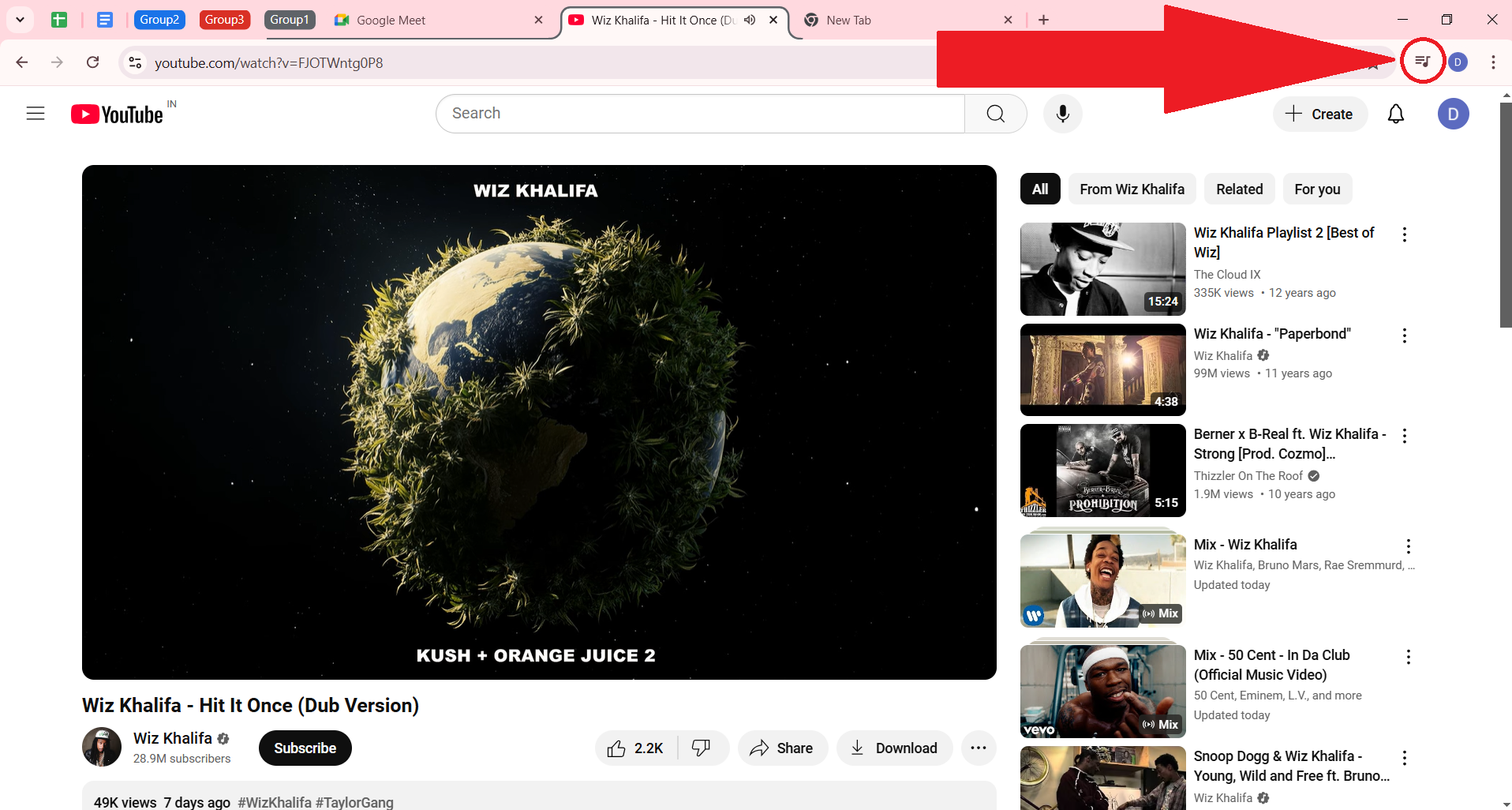
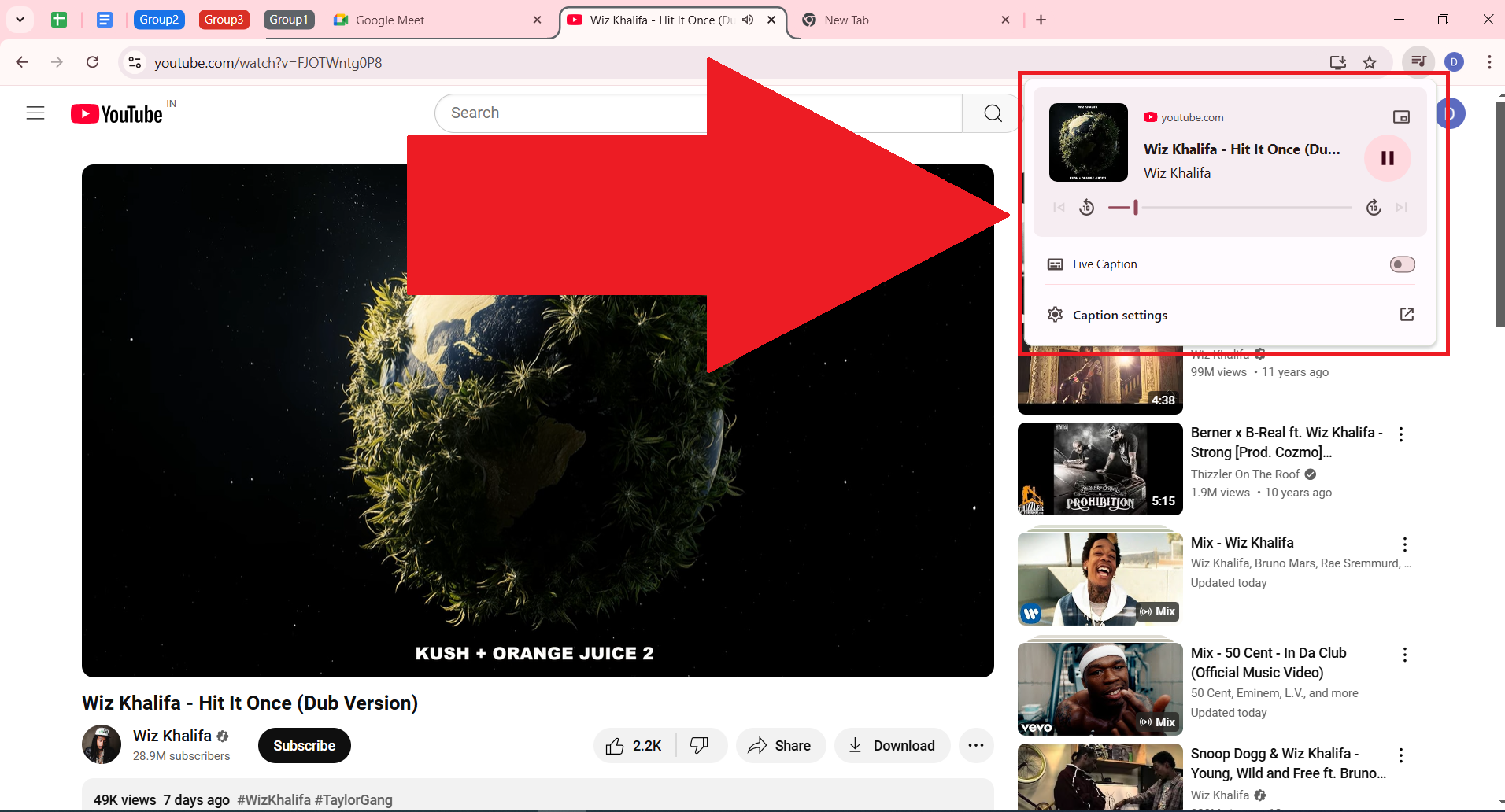
In the following screenshot, you can see that we can still manage the video media of two separate YouTube videos from a Google Spreadsheet interface.
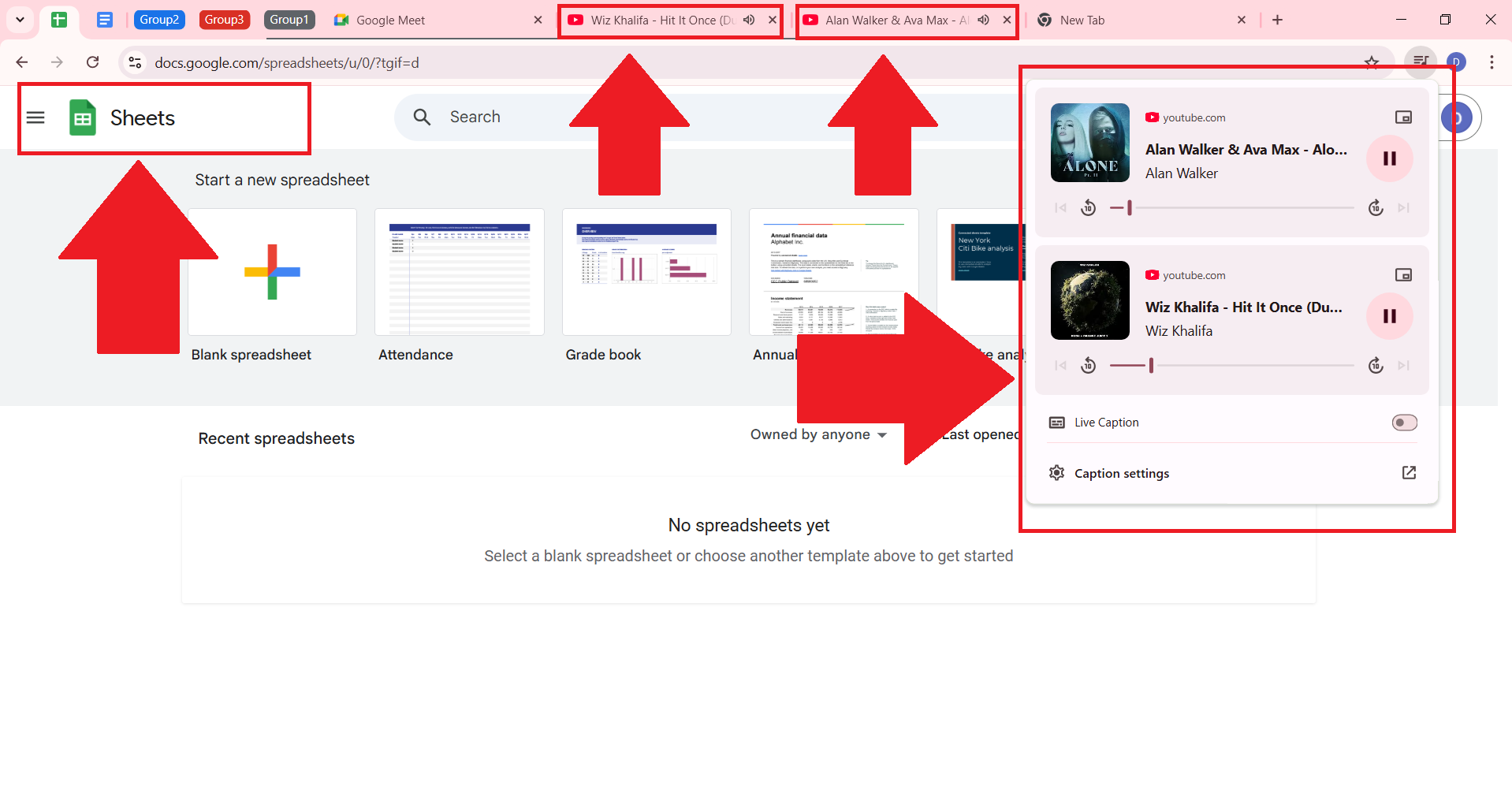
✍️ Update Autofill Details
Chrome’s autofill feature saves time when filling out forms, but outdated information can be frustrating. Navigate to settings to update or add addresses, payment methods, and other details for hassle-free browsing.
Go to the Chrome settings, navigate to the “Autofill and Password” option, and select that.

Now you can manage payment methods, passwords, addresses, etc.

🔧 Monitor Performance with Chrome Task Manager
If Chrome starts slowing down, its task manager can pinpoint the issue. Access it via “More Tools” to identify tabs or extensions consuming excessive memory or CPU. Go to “More options” > “More Tools” and navigate to the Task Manage option.
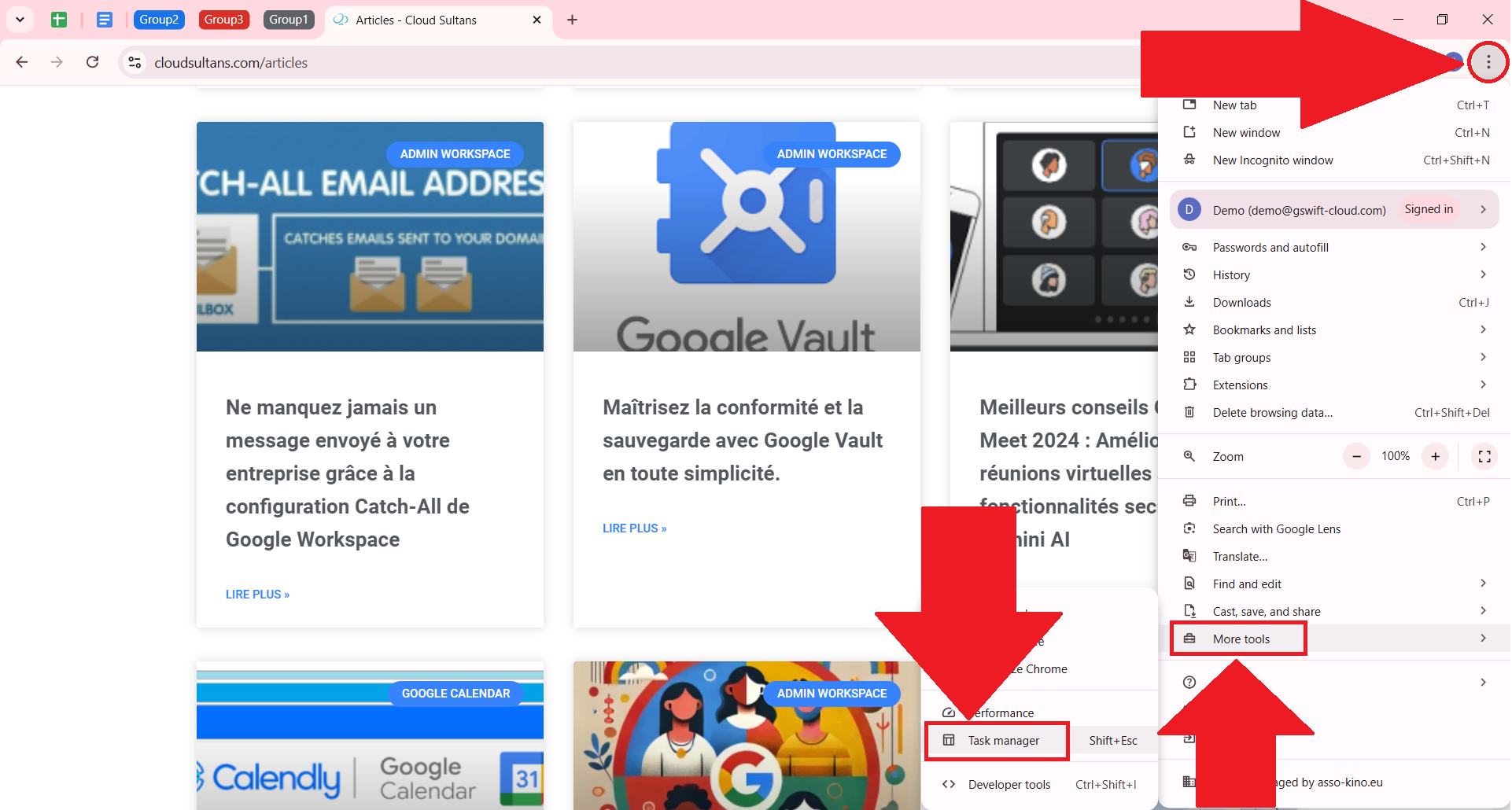
Now click on the Task Manager option to end problematic processes to keep Chrome running smoothly.
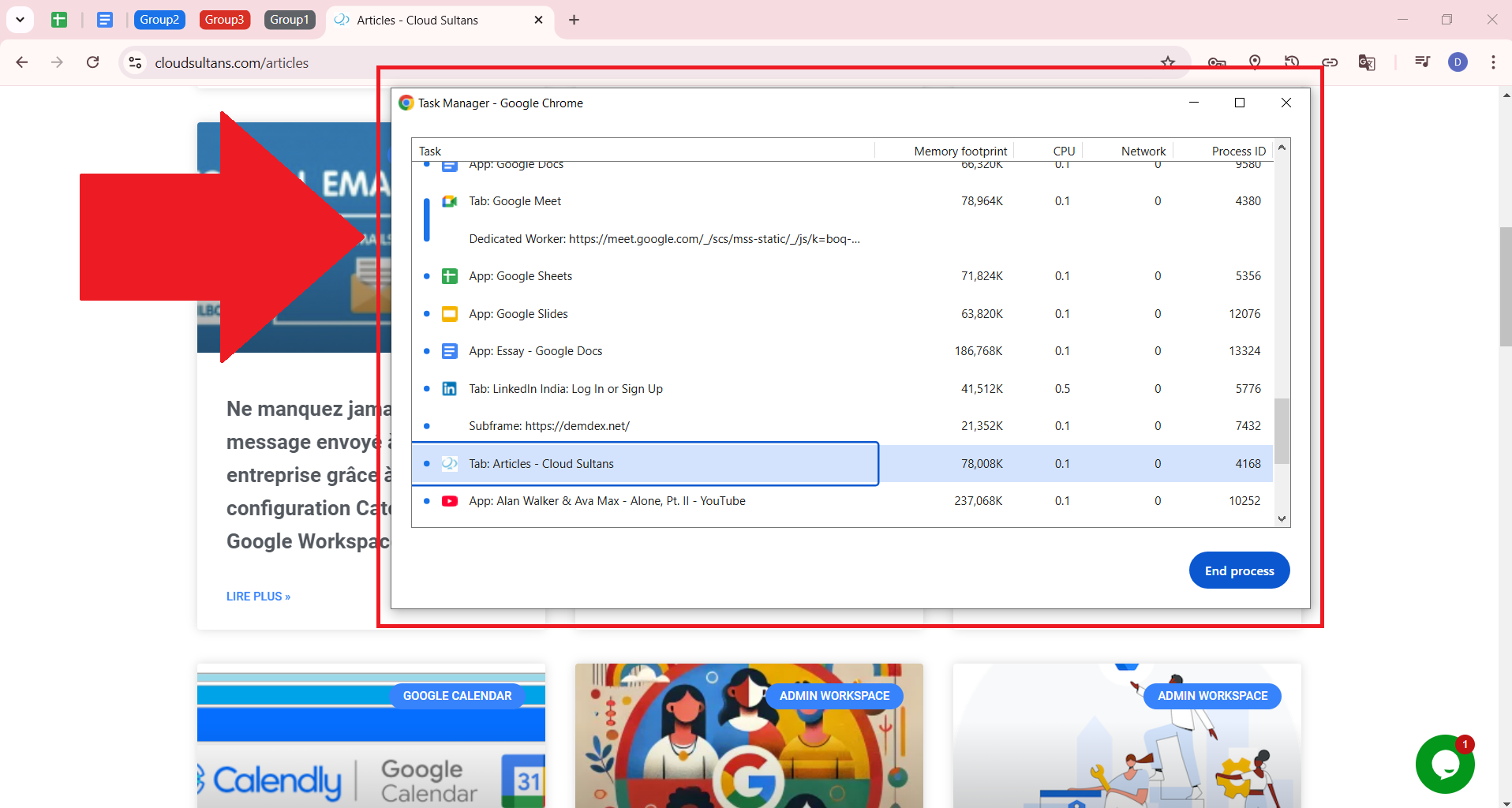
⌘️ Leverage Keyboard Shortcuts
From opening new tabs (Ctrl+T) to switching between them (Ctrl+Tab), Chrome’s keyboard shortcuts can speed up navigation and improve productivity. Learn the shortcuts that align with your tasks for an optimized workflow. Make sure to replace Ctrl with command if you are using a Mac.
(Ctrl+T) is used to open a new tab
(Ctrl+W) to close the active tab
(Ctrl+Shift+T) to reopen the recently closed tab
(Ctrl+Tab) to jump to the next tab on the right-hand side
(Ctrl+Shift+Tab) to jump to tabs available on the left-hand side
If you want to learn more shortcuts like above, refer to this official article from Google Chrome.
🔒 Stay Secure with Safety Check
Chrome’s Safety Check ensures your passwords are secure and alerts you to potential risks. Regularly run this check to stay ahead of security breaches and update compromised credentials promptly. You can go to Chrome settings and click on the “Go to Safety Check” option shown below.

It will run a check and show results for the Chrome Profile.

🌐 Turn Websites into Web Apps
Some websites are essential for work or daily tasks. With Chrome, you can install them as web apps for quicker access. This creates a desktop shortcut and eliminates the need to navigate through tabs every time you need them. You can start exploring that feature by clicking on the install option highlighted below.

In our example, we will try Google Drive but you can do it for other websites like YouTube too. Click on the Install button to install the Google Drive

In a few seconds, it will installed and you can start using it, as highlighted, you can even pin that app to your taskbar too.

🔗 Master Chrome URLs
Did you know Chrome has hidden URLs for quick navigation? Typing chrome://settings or chrome://history in the address bar gives direct access to key features. Bookmark these shortcuts to save time while managing your browser. You may not know all the bookmakers so following is the master URL to explore all such good URLs.
chrome://chrome-urls/
🛠️ Quick access to the Chrome toolbar
Save time by setting up the Chrome toolbar to give you quick access to your daily tools. These tools include Chrome Password Manager, History, Copy Link, Translate, and many more. With quick access to these, you don’t need to jump on any other tab and search for it.
You can simply click on the Customize Chrome option when you open a new tab.
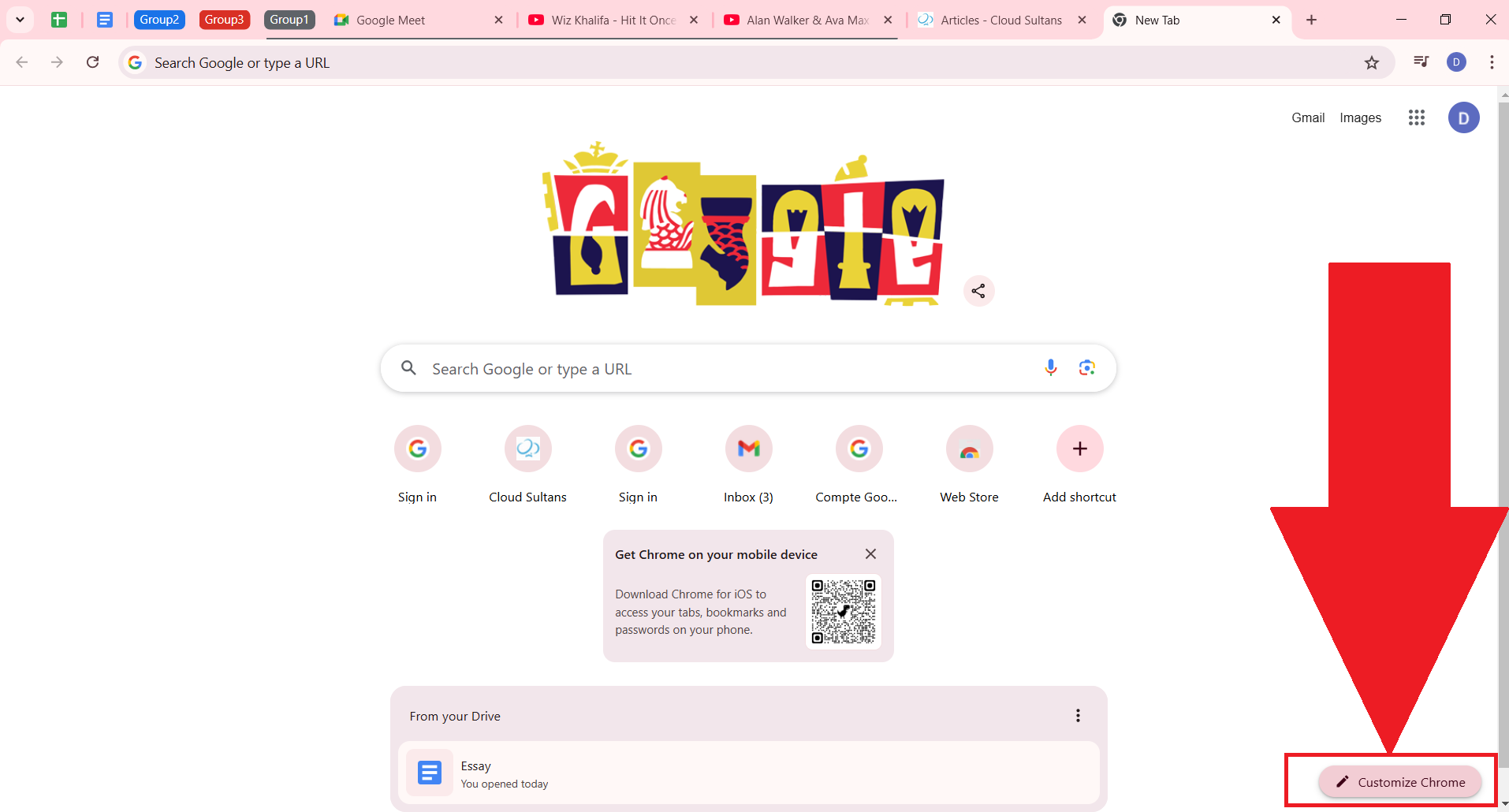
Then navigate to the “Toolbar” option and click on that.
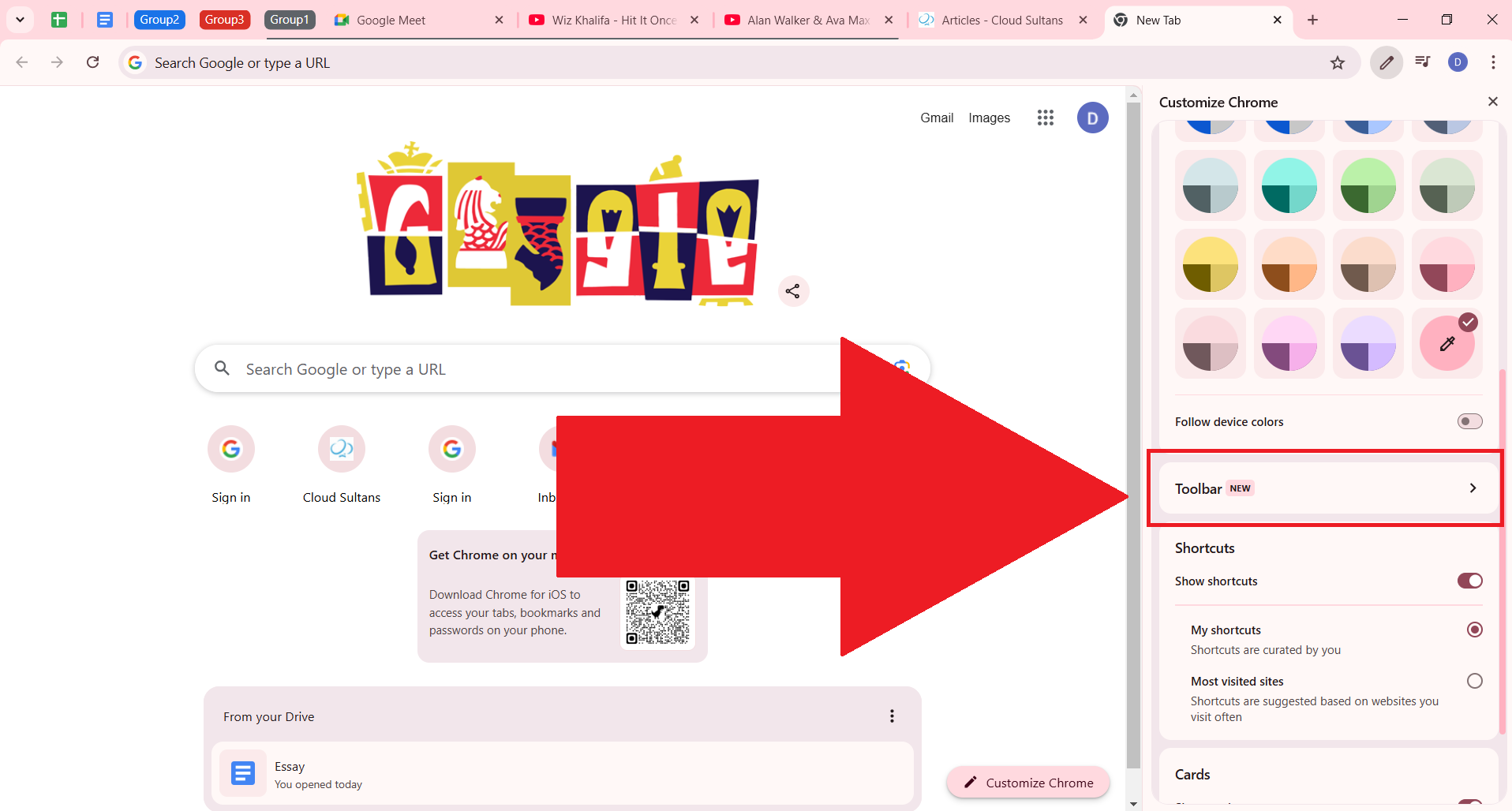
You should see many tools that you can pin to your Chrome toolbar.

Any questions, comments, or reactions about our article? We’re happy to hear them in the comment section below. We always love diving into healthy discussions. If you also feel that you haven’t been using Google Workspace at its best, reach us at Cloud Sultans: contact@cloudsultans.com.




2 Responses